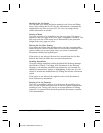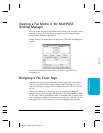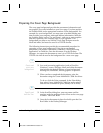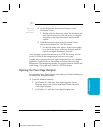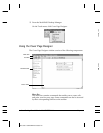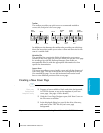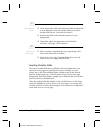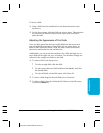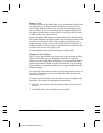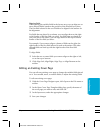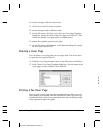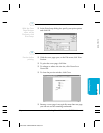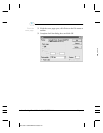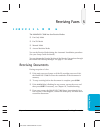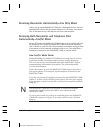Resizing a Field
With the exception of the Memo field, most of the variable fields consist
of a single line of text. If the variable information to be placed in the
field is longer than the field size, the text does not automatically wrap
onto a next line. The text is truncated to fit the length of the field. For
this reason, you may want to resize a field to ensure the full line of text
is visible on the cover page for the fax.
Because the Memo field typically contains multiple lines of information,
this variable field does provide automatic text wrapping. However, make
sure the size of the Memo field is large enough to accommodate the
length of memo text that you may enter in the Send Fax dialog box. If
the Memo field is not large enough, not all the lines of a memo text may
be visible when the fax cover page is sent.
To resize the field, click the field and drag any sizing handle.
Changing the text attributes
Once you have placed fields in the layout area, you can change the font
and font size for the text to be displayed in the field. You can also
choose a text style (bold, italic, underline). If you have multiple fields to
which you want to assign the same attributes, you can select the fields
together and make the change to all the selected fields. You can change
the text attributes assigned to predefined cover pages installed with the
Desktop Manager.
You choose the desired font and font size from drop-down list boxes on
the toolbar. The sample text in the variable field reflects the font and
font size you choose.
To change the text attributes, select the field you want to change in the
layout area. Now choose the appropriate text attributes:
❍ Select the font and font size from the drop-down list boxes on the
toolbar.
❍ Click Bold, Italic, and/or Underline on the toolbar.
MPC-3000—USERS MANUAL/V000/07-97
4-26 Sending Faxes With the MultiPASS C3000 Chapter 4