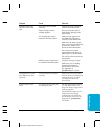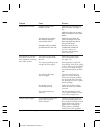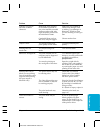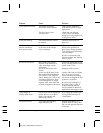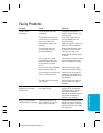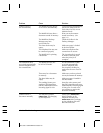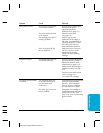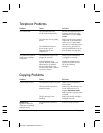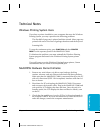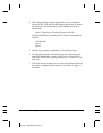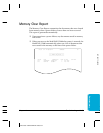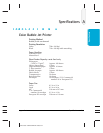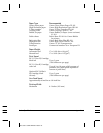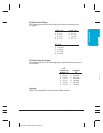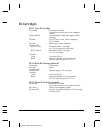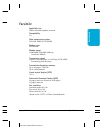Chapter 10 Troubleshooting 10-21
Technical Notes
Windows Printing System Users
If you have a printer installed on your computer that uses the Windows
Printing System, you may experience the following problems:
The first half of page one is printed and then ejected. More pages are
printed with one to five lines of garbage characters and then ejected.
Scanning fails.
To stop the continuous print, press FUNCTION and then PRINTER
RESET
on the operator panel of the MultiPASS C3000.
To eliminate the problem, you must uninstall the Windows Printing
System program and remove the Windows Printing System printer
driver.
If you still want to use the Windows Printing System printer, Canon
recommends that you install a second parallel port.
MultiPASS Hardware Cannot Initialize
1. Remove any switch boxes, zip drives, tape backups, docking
stations, scanners, and any software associated with these products.
Make sure that the MultiPASS C3000 is connected directly to the PC
with a bi-directional (IEEE 1284-compliant) interface cable that is 6
feet or shorter.
2. Shut down the PC and unplug the MultiPASS C3000. Disconnect
and reconnect the interface cable. Plug in the MultiPASS C3000 and
wait until the LCD displays the date and time. Once the unit is in
Standby mode (the LCD displays the date and Receive Mode), turn
on the PC.
3. Check that the parallel port is set for ECP or bi-directional mode in
the computers BIOS. If you do not know how to enter the BIOS or
make the changes, contact the computer manufacturer.
MPC-3000—USERS MANUAL/V000/07-97
Troubleshooting