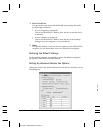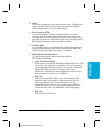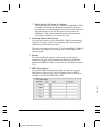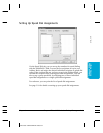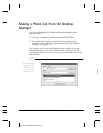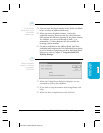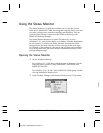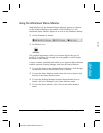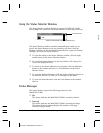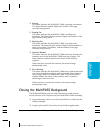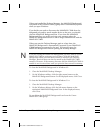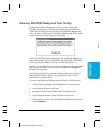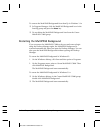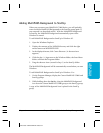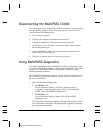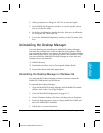8-16 Setup and Other Utilities in the Desktop Manager Chapter 8
Using the Status Monitor Window
The Status Monitor window displays the status of MultiPASS C3000
activity only. You cannot use the Status Monitor to interrupt an activity.
The Status Monitor window contains commands that enable you to:
specify the Status Monitor as the top window at all times, close the
window and return to the minimized Status Monitor, open the Desktop
Manager, and close the Status Monitor.
❍ To open the menu on the Status Monitor window, click the right
mouse button in the Status Monitor window.
❍ To specify the Status Monitor as the top window, click Always On
Top on the displayed menu.
❍ To return to the Status Monitor icon or button, click the Minimize
button in the window title bar. Or, click Minimize on the Status
Monitor menu.
❍ To open the Desktop Manager, click the Desktop Manager button in
the window title bar. Or, click Go To Manager on the menu.
❍ To close the Status Monitor, click the Close button in the window
title bar.
Status Messages
The Status Monitor reports the following statuses for the
MultiPASS C3000.
❍ Idle
This status indicates the MultiPASS C3000 is currently inactive.
❍ Scanning
This status indicates the MultiPASS C3000 is scanning an image.
The Status Monitor window displays the number of the page
currently being scanned.
MPC-3000—USERS MANUAL/V000/07-97
STATUS1
CLOSE BUTTON
MINIMIZE BUTTONDESKTOP MANAGER BUTTON