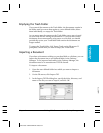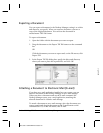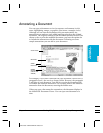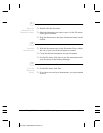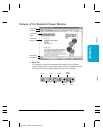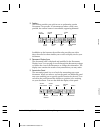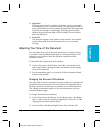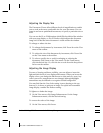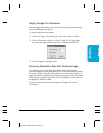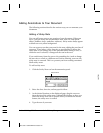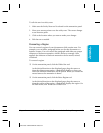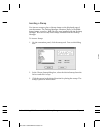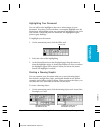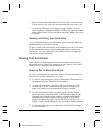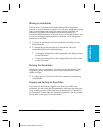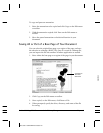Chapter 7 Working With Documents in the Desktop Manager 7-17
Paging Through Your Document
For multi-page documents, you can move to the next or previous page,
or a particular page you specify.
To page through your document:
❍ Click Next Page or Previous Page on the View menu or toolbar.
❍ On the View menu, click Go to Page. On the Go To Page dialog
box, enter the page number you want to display and click OK.
❍ Click the page on the Page Panel.
Reviewing Information About the Document Image
As a reference, you can display information about the document
currently displayed in the Document Viewer. This information includes
the name and size of the file, when the file was created, the number of
pages, the width and height, the resolution (pixels per inch), the number
of bits used to represent each pixel (thus, the number of colors that can
be displayed), and the scaling.
To review information about the image; click Image Info on the
View menu.
MPC-3000—USERS MANUAL/V000/07-97
Documents in
Desktop Manager
GOTOPAGE