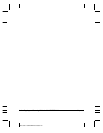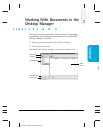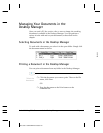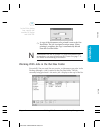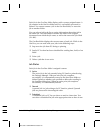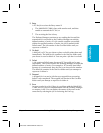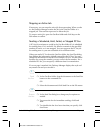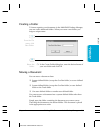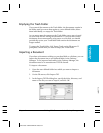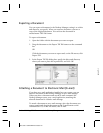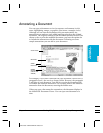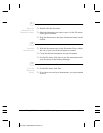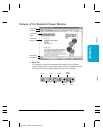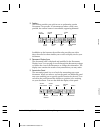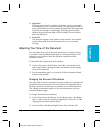7-8 Working With Documents in the Desktop Manager Chapter 7
MPC-3000—USERS MANUAL/V000/07-97
Renaming a Document or Folder
You can rename a user-defined folder or a document at any time. Folder
names must be unique within the Desktop Manager. Document names
must be unique within a folder.
Whenever you attempt to rename a folder or document, the system
verifies whether the new name is unique. In the event of a conflict, the
system alerts you of the conflict. A folder or document name can
contain blank spaces.
❍ To rename a document, click the document. Then, on the File
menu, click Rename. In the Rename dialog box, enter the new name
and click OK.
❍ To rename a folder, simply click the folder name and enter the new
name in the highlighted rectangle.
Deleting a Document or Folder
You can delete a document or user-defined folder when it is no longer
needed.
When deleting a document, you can delete the document permanently,
which removes the document from the Desktop Manager immediately.
You can also move it to the Trash folder where it is stored until you later
decide you want to delete it permanently, or empty the Trash folder.
When deleting a folder, you must first delete all documents from the
folder. You can delete only user-defined folders.
❍ To delete a document permanently, open the folder with the
document you want to delete and click the document. Then, on the
Edit menu, click Delete.
❍ To delete a folder, delete all documents from the folder you want to
delete. Then click the folder. On the Edit menu, click Delete.
NEWNAME