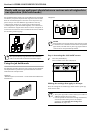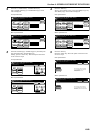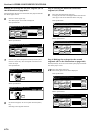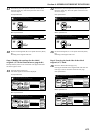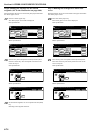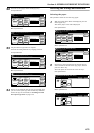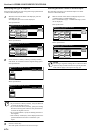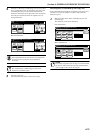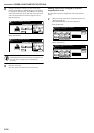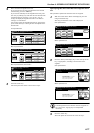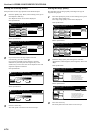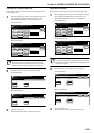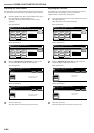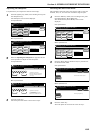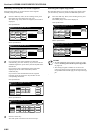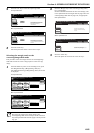Section 6 OTHER CONVENIENT FUNCTIONS
6-76
2
Configure the finisher settings. You can select “Staple
mode” [“Staple Mode”] or “Saddle Stitch” [“Center Staple”]
for stapling, or “Punch mode” [“Punch Mode”] for punching.
Follow the instructions on the right side of the touch panel
and verify the direction in which the originals were set.
Inch specifications
Metric specifications
IMPORTANT!
If the designation for the direction that the originals are
set is not correct, copying may be accomplished
incorrectly.
3
Press the “Close” key.
The touch panel will return to the screen in step 1.
Making copies at an enlarged or reduced
magnification ratio
This procedure selects the magnification ratio of the finished
copies.
1
With the content of the “Basic” tab displayed, press the
“Reduce/Enlarge” key.
The “Reduce/Enlarge” screen will be displayed.
Inch specifications
Metric specifications
Ready to Job build.(Full-color)
set
Back Close
Place originals then press Start key.
Check direction
Check direction of
original top side.
Offset Staple Punch
Rear
Left top
corner
Finished
Off
On
Punch
mode
Staple
mode
None
Saddle
Stitch
Ready to Job build.(Full Col.)
set
Back Close
Set original. Press Start key.
Check direction
Check direction of
original.
Group Staple Punch
Back Edge
Left top
corner
Finished
none
1 set
Punch Mode
Staple
Mode
None
Center
Staple
1 sided 1 sided copy
Offset
Basic Quality Edit
AMS Back Edge
Select
paper
Original
type
1 sided/
2 sided
Finished
Reduce
/Enlarge
Orig. set
direction
Insert
page
1 sided copy-Left
Finished page #: 0
Ready to Job build.(Full-color)
Place originals then press Start key.
set
Job Build - Step 1
End
11x8
1
/2
1-sided 1-sided Copy
Group
Basic Quality Edit
AMS Back Edge
Select
paper
Original
type
1-sided/
2-sided
Finished
Reduce/
Enlarge
Orig. set
direction
Insert
blank page
1-sided Copy-Left
Finished page #: 0
Ready to Job build.(Full Col.)
Set original. Press Start key.
set
Job Build - Step 1
End