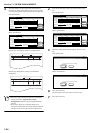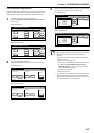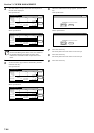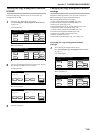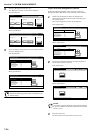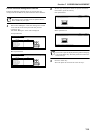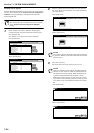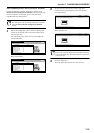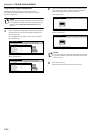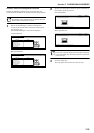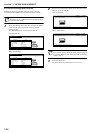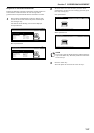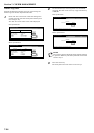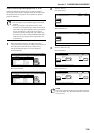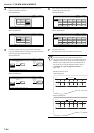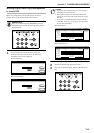Section 7 COPIER MANAGEMENT
7-34
Copy/Printer output management
Perform the following procedure to determine whether
management of copier and printer functions will be handled
together or separately.
NOTE
If this setting is changed, it will affect which setting items
are available for restriction under the copy management
function. (See “Setting the restrictions for use” on
page 7-7.)
1
Select “Copy/Printer output mgt.” under the “Setting item”
column on the left side of the touch panel and then press
the “Change #” key.
The “Copy/Printer output mgt.” screen will be displayed.
Inch specifications
Metric specifications
2
To have copier and printer functions both handled together,
press the “All” key. To have copier and printer functions
each handled separately, press the “Each” key.
Inch specifications
Metric specifications
NOTE
If you want to quit the displayed setting without changing
it, press the “Back” key. The touch panel will return to the
screen in step 1.
3
Press the “Close” key.
The touch panel will return to the screen in step 1.
Close
Change #
ValueSetting item
Default setting - Management
Copy management
Print. Managem.
Printer error report
Others Mgt. Reg. (print)
Copy/Printer output mgt.
Scanner Management
Fax Management
Management Def. setting
On
On
On
On
All
On
On
Close
Change #
ValueSetting item
Default setting - Management
Copy management
Print. managem.
Printer error report
Others mgt. Reg. (print)
Copy/Printer output mgt.
Scanner Management
Fax Management
Management Def. setting
On
On
On
On
All
On
On
CloseBack
Default setting - Management - Management Def. setting
Copy/Printer output mgt.
Possible to set the mgt. method for Copy/Printer output
All
Each
CloseBack
Default setting - Management - Management Def. setting
Copy/Printer output mgt.
Possible to set the mgt. method for Copy/Printer output
Each
All