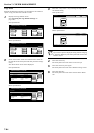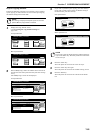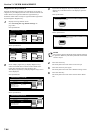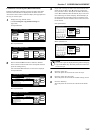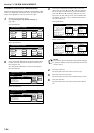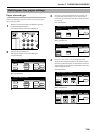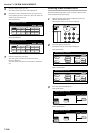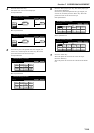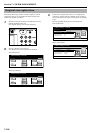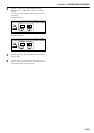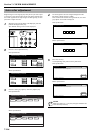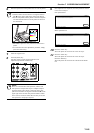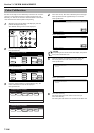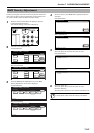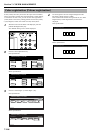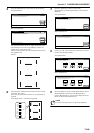Section 7 COPIER MANAGEMENT
7-102
Perform the following procedure in order to register a custom
original size that can be used under the “Select original size”
[“Select size original”] procedure.
1
With the content of the “Basic” tab displayed, press the
[Default Setting/Counter] key.
The “Default setting” screen will be displayed.
2
Press the “Register orig. size” key.
The “Register orig. size” screen will be displayed.
Inch specifications
Metric specifications
3
Select of the “Original size (custom 1)” to “Original size
(custom 4)” settings under the “Default menu” column on
the left side of the touch panel and then press the “Change
#” key.
The corresponding setting screen will be displayed.
Inch specifications
Metric specifications
Original size registration
End
Default setting / Counter
Default setting
Copy
default
Machine
default
Counter
check
User
Adjustment
Language
Bypass
setting
Register
orig. size
Management
Print
report
End
Default setting/ Counter
Default setting
Copy
default
Machine
default
Counter
check
User
Adjustment
Language
Bypass
setting
Register
orig. size
Management
Print
report
Default setting / Counter
Close
Up
Down
Change #
Setting modeDefault menu
Default setting
Register orig. size
Original size (custom 1)
Original size (custom 2)
Original size (custom 3)
Original size (custom 4)
2x2
"
2x2
"
2x2
"
2x2
"
Default setting/ Counter
Close
Up
Down
Change #
Setting modeDefault menu
Default setting
Register orig. size
Original size (custom 1)
Original size (custom 2)
Original size (custom 3)
Original size (custom 4)
50x50mm
50x50mm
50x50mm
50x50mm