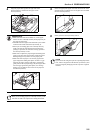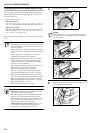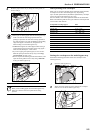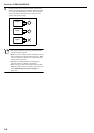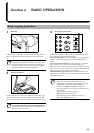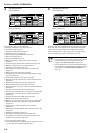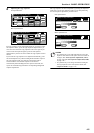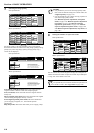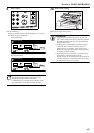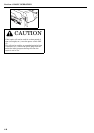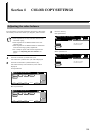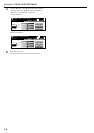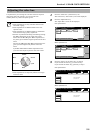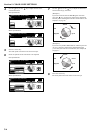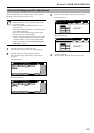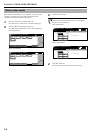Section 4 BASIC OPERATION
4-5
9
Start copying
Press the [Start] key.
* Copying is possible once the lamp in the [Start] key is lit green
and “Ready to copy” is displayed.
Inch specifications
Metric specifications
NOTE
You can change the number of copies while a copy
operation is in progress. Press the “Pause”
[“Stop/Change”] key, and then use the [Change preset]
key on the display to specify the number of copies.
10
At the end of copying
Copies will be output to the top tray.
IMPORTANT!
• Up to 500 copies (standard copy paper: 60 g/m
2
- 90
g/m
2
) can be stored on the top tray. However, this limit
may differ depending upon the type and conditions of
the paper being used.
• If “The top tray exceeds capacity. Remove the paper.”
[“Too much paper in top tray. Remove paper.”] is
displayed, there are too many copies on the top tray.
Remove the copies from the top tray and then press the
[Start] key to resume copying.
• If ejected copies come out curled, or are otherwise not
stored cleanly, remove the paper from the
drawer[cassette] or the multi-bypass tray (whichever is
currently being used), turn the paper over, set it again
in that location and try to copy again.
Orig. page
-------
1 sided
Rear
100%
APS
Plain
1 sided
Sort Top tray
Count/Set Output
1 0/ 2
Now copying.
11x8
1
/2
Pause
Original
-------
1-sided
Rear
100%
APS
Plain
1-sided
Sort Top tray
Count/Set Output
1 0/ 2
Now copying.
Stp
/ Change