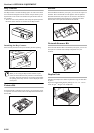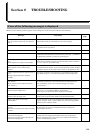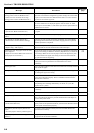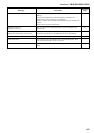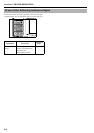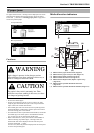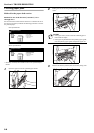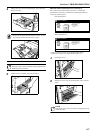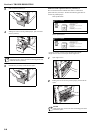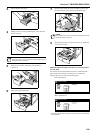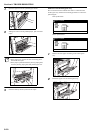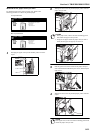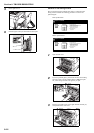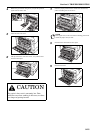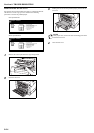Section 9 TROUBLESHOOTING
9-7
4
Taking care not to tear the jammed paper, pull it from the
drawer [cassette].
IMPORTANT!
• If there is still paper jammed inside the copier, remove
the drawer [cassette] and pull out the paper.
NOTE
If the paper tears, remove all of the remaining pieces from
inside the drawer [cassette].
5
Push the drawer [cassette] back into the copier.
Misfeed inside optional drawer [cassette] 3
The screens shown below indicate that there is a misfeed in
optional drawer [cassette] 3. Perform the following procedure to
remove the jammed paper.
Inch specifications
Metric specifications
* Drawer [cassette] 3 refers to the optional Paper Feeder.
* Right cover 3 refers to the Paper Feeder right cover.
1
Open right cover 3.
2
Taking care not to tear the jammed paper, pull it from the
copier.
NOTE
If the paper tears, remove all of the remaining pieces from
inside the copier.
Paper misfeed.
JAM
1.Open Right Side Cover of drawer 3.
Remove paper if inside.
2.Pull out drawer 3.
3.Remove paper.
4.Close paper drawer.
Close Cover.
Paper misfeed.
JAM
1.Open right cover 3.
Remove paper if inside.
2.Pull out paper cassette 3.
3.Remove paper.
4.Close paper cassette.
Close cover.