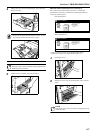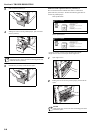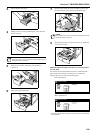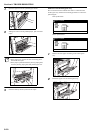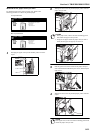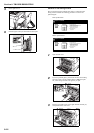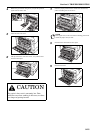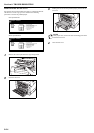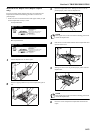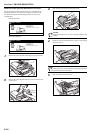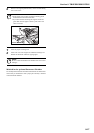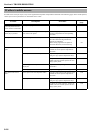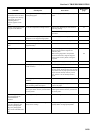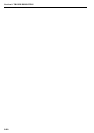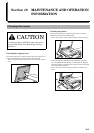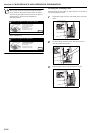Section 9 TROUBLESHOOTING
9-15
Misfeed in the Duplex Unit (Duplex copiers
only)
The screens shown below indicate that there is a misfeed in the
Duplex Unit. Perform the following procedure to remove the
jammed paper.
* In this case, the screens shown below will appear when you pull
out the Duplex Unit in step 1, below.
Inch specifications
Metric specifications
1
Pull the Duplex Unit out of the copier.
2
If there is paper jammed on top of the Duplex Unit, pull it
out.
3
Open the Duplex Unit cover. Taking care not to tear the
jammed paper, pull it from the Duplex Unit.
NOTE
If the paper tears, remove all of the remaining pieces from
inside the Duplex Unit.
4
Pull the lever on the bottom left side of the Duplex Unit and
open the lower cover.
5
Taking care not to tear the jammed paper, pull it from the
Duplex Unit.
NOTE
If the paper tears, remove all of the remaining pieces from
inside the Duplex Unit.
6
Close the covers and push the Duplex Unit back into the
copier.
1.Upper duplex unit
Remove paper if inside.
2.Open upper cover.
Remove paper.
3.Pull green lever of duplex unit lower left
side out, and open the bottom cover.
4.Remove paper.
5.Close the cover to
reset the duplex unit.
Paper misfeed.
JAM
1.Upper duplex unit
Remove paper if inside.
2.Open upper cover.
Remove paper.
3.Remove green knob at duplex unit lower
left side and open the bottom cover.
4.Remove paper.
5.Close the cover and
set duplex unit.
Paper misfeed.
JAM