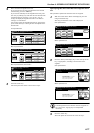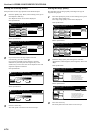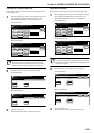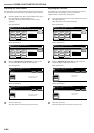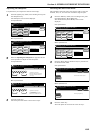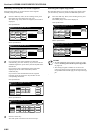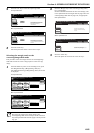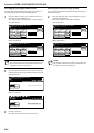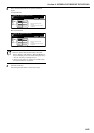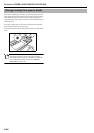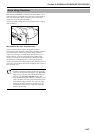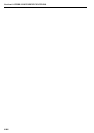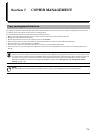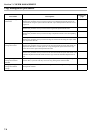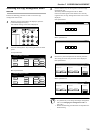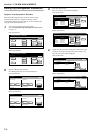Section 6 OTHER CONVENIENT FUNCTIONS
6-85
2
Select the desired location for the ejection of finished
copies.
Inch specifications
Metric specifications
NOTES
• When an optional Document Finisher is installed,
Select “Top Tray” and “Finisher.” When the Multi Job
Tray is installed, you can select from among “Top Tray,”
“Tray A,” and “Tray 1” through “Tray 5.”
• “Top tray” and “Left tray” options are available when
the optional Left Tray is installed.
3
Press the “Close” key.
The touch panel will return to the screen in step 1.
Ready to Job build.(Full-color)
set
Back Close
Place originals then press Start key.
Tray 1
Tray 2
Select proper output tray to avoid
mixing jobs.
You can confirm output tray with output
management.
Select of Output
Tray A
Top tray
Tray 5
Tray 4
Tray 3
Ready to Job build.(Full Col.)
set
Back Close
Set original. Press Start key.
Select proper output tray to avoid
job mixing.
You can confirm output tray with output
management.
Select of Output
Tray 1
Tray 2
Tray A
Top tray
Tray 5
Tray 4
Tray 3