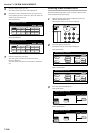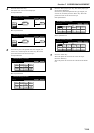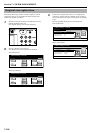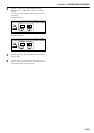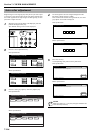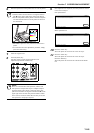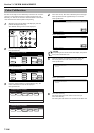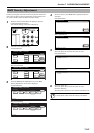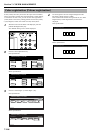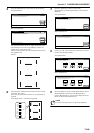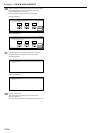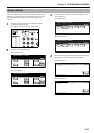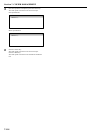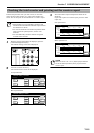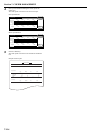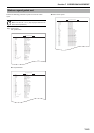Section 7 COPIER MANAGEMENT
7-108
A color [colour] shear may occur when the copier is first installed,
when it is moved to another place and reinstalled, or when printing
is carried out. In such a case, you can use this color registration
[colour] mode to correct the printing position of each color [colour]
(Cyan, Magenta, Yellow) and cancel the color [colour] shear.
1
With the content of the “Basic” tab displayed, press the
[Default Setting/Counter] key.
The “Default setting” screen will be displayed.
2
Press the “User adjustment” key.
Inch specifications
Metric specifications
3
Press the “Color Regist.” [“Colour Regist.”] key.
Inch specifications
Metric specifications
4
Use the keypad to enter the 4-digit management code.
The factory default setting is “2600”.
If the entered code matches the registered one, the “Color
Registration” [“Colour Registration”] screen will be
displayed.
Inch specifications
Metric specifications
Color registration [Colour registration]
End
Default setting / Counter
Default setting
Copy
default
Machine
default
Counter
check
User
Adjustment
Language
Bypass
setting
Register
orig. size
Management
Print
report
End
Default setting/ Counter
Default setting
Copy
default
Machine
default
Counter
check
User
Adjustment
Language
Bypass
setting
Register
orig. size
Management
Print
report
Default setting / Counter
Close
User adjustment
Default setting
Auto gray
adjust
Drum
refresh
Color
Calibrat
B&W Densit
Adjustment
Color
Regist.
Default setting / Counter
Close
User adjustment
Default setting
Auto Grey
Adjust
Drum
refresh
Color
Calibrat
B&W Densit
Adjustment
Colour
Regist.
Close
Enter the administrator number.
Close
Enter the administrator number.