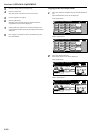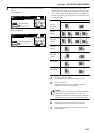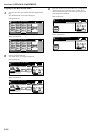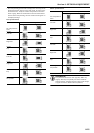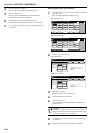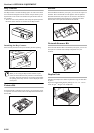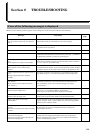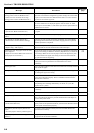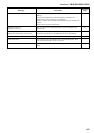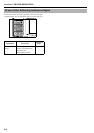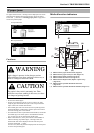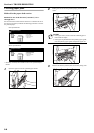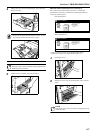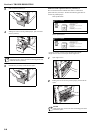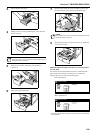Section 9 TROUBLESHOOTING
9-2
“Paper capacity is over limit unable to copy.
Change preset of color or B&W selection.”
[“Limit of set was exceeded, can not copy.
Change preset of colour or B&W selection.”]
You are attempting use the Color/BW selection mode to make a number of
copies that will exceed the designated copy limit. Change the total number
of copies to be made (both color AND black and white) to a lesser number
that will not exceed that copy limit.
---
“Error has occurred. Call service.” Open and then close the front cover. If this message still remains, make a
note of the number that is displayed together with the letter “C”. Then,
turn the power switch OFF ({), and contact your service representative or
authorized service center.
---
“System error. Main switch off / on.”
[“System error. Main switch Off / On.”]
An error has occurred. Turn the power switch OFF ({) and then back ON
( | ) again.
---
“System error. Disconnect power plug from the
socket.”
An error has occurred. Remove the power plug from the wall outlet. ---
“The ID-Code is checked. Remote edit.”
[“The ID-Code is checked. Remote editing.”]
A computer on your network is currently performing one of the “Editing
copy management information” procedures. Copying will not be possible
until that operation is completed.
---
“Out of staples. Add staples.”
[“Stapler empty. Add staples.”]
There are no staples left in the optional Document Finisher. Refer to the
Operation Guide for the Document Finisher and load staples.
---
“Check paper size. Copy paper is not the same
size as original.”
[“Paper size in cassette differs from actual size.
Check paper size in cassette.”]
The size of the paper set on the multi-bypass tray and that size selected in
the paper size setting are different. Press the [Stop/Clear] key to delete the
error message. Make sure the size of paper on the multi-bypass tray and
that size selected in the paper size setting are the same and restart the
copy operation from the beginning.
3-4
7-99
“Time for maintenance.” Periodic maintenance is required to keep your copier in good condition.
Contact your service representative or authorized service center
immediately.
---
“Check paper size.” There is no paper loaded of a size that can be used in the currently selected
mode. Check the paper.
---
“Change the size of bypass.” Copying is not possible with the paper size selected for the multi-bypass
tray. Change the paper size setting.
7-99
“Set toner container.” One or more of the toner containers is not set at all or is not set properly.
Set the toner containers properly. There is insufficient toner left in the
indicated toner container.
10-5
“Add toner.(K,C,M,Y)” The copier has run out of toner of the color indicated. Replace the
corresponding toner cartridge immediately (K = black, C = cyan, M =
magenta and Y = yellow).
10-5
“Replace the waste toner box.” The waste toner box is full of toner. Replace the waste toner box
immediately.
10-7
“Check the waste toner box.” The waste toner box is not set properly. Set the waste toner box properly. 10-8
“Empty waste punch box.” The hole punch chad container in the optional Document Finisher is full.
Refer to the Operation Guide for your Document Finisher and dispose of
the waste hole punch chads.
---
“Check the waste punch box.”
[“Check Punch Hole box.”]
The hole punch chad container in the optional Document Finisher is not set
properly. Refer to the Operation Guide for your Document Finisher and set
the hole punch chad container properly.
---
“The left tray exceeds capacity. Remove the
paper.”
[“Too much paper in left tray. Remove paper.”]
The capacity of the optional Left Tray has been exceeded. Remove the
papers from the Left Tray.
---
“Paper capacity exceeded. Remove paper from
Finisher.”
The capacity of the optional Document Finisher has been exceeded. Remove
the papers from the Document Finisher.
---
Message Procedure
Reference
page