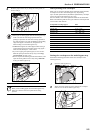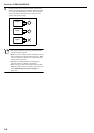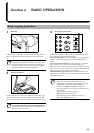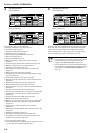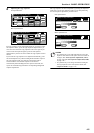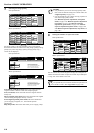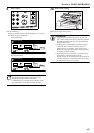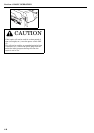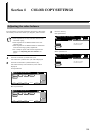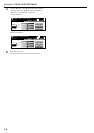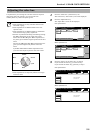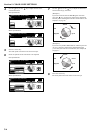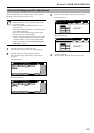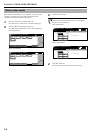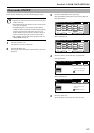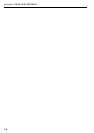5-1
Section 5 COLOR COPY SETTINGS
The color balance can be fine-adjusted by increasing or decreasing
the intensity of each of the colors: cyan, magenta, yellow or black.
IMPORTANT!
• These adjustments are only available with full color
and A.C.S. copying.
• These adjustments are NOT available in the auto
exposure mode.
• These adjustments are NOT available in combination
with one-touch image quality adjustment.
• For a sample of copies made with an adjusted color
balance, see “Adjusting the color balance” on
page ii.
1
Press the “Color func.” [“Colour func.”] tab.
The “Color func.” [“Colour func.”] tab will be displayed.
2
Press the “Color balance” [“Colour balance”] key.
The “Color balance” [“Colour balance”] screen will be
displayed.
Inch specifications
Metric specifications
3
Press the “On” key.
Inch specifications
Metric specifications
Adjusting the color balance
Set
Ready to copy. (Full-Color)
Paper Size
Basic User choice Function Color func.
Program
11x8
1
/
2
"
Color
balance
Mono
color
Adjust Hue
One touch
image
Color/B&W
selection
Ready to copy. (Full Col.)
Paper Size
Basic User choice Function Colour func.
Program
Colour
balance
Mono
colour
Adjust Hue
Quick
image
Colour/B&W
selection
Color balance
Off
On
Yellow, Magenta, Cyan, Black
Color Balance Adjustment.
Ready to copy. (Full-Color)
Paper Size
Set
BackRegister Close
11x8
1
/
2
"
Colour balance
Off
On
Yellow, Magenta, Cyan, Black
Colour Balance Adjustment.
Ready to copy.(Full Col.)
Paper Size
Set
BackRegister Close