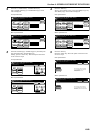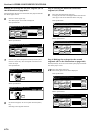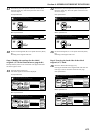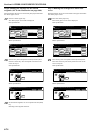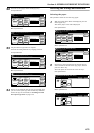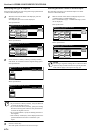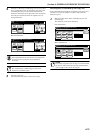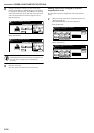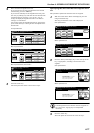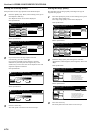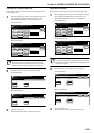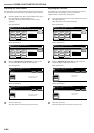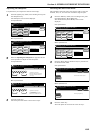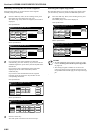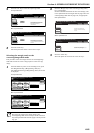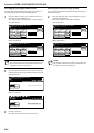Section 6 OTHER CONVENIENT FUNCTIONS
6-77
2
Select the desired magnification ratio.
If you want to have the copy magnification ratio selected
automatically, press the “AMS” key.
If you want to manually set the magnification ratio, press
the “# keys” [“#-Keys”] key and then enter the desired ratio
with the keypad, or press the “+” key or the “-” key to
change the displayed magnification ratio to the desired
setting in 1% increments.
You can also select the magnification ratio by pressing the
preset zoom ratio keys at the right that corresponds to the
desired ratio.
Inch specifications
Metric specifications
Metric specifications (Asia Pacific)
3
Press the “Close” key.
The touch panel will return to the screen in step 1.
Specifying the direction that the originals were
set
This procedure specifies the direction of the set originals.
1
With the content of the “Basic” tab displayed, press the
“Orig.set direction” key.
The “Orig.set direction” screen will be displayed.
Inch specifications
Metric specifications
2
Press the “Rear” [“Back Edge”] key or the “Left top corner”
key, as appropriate, according to the direction of the
originals.
Inch specifications
Metric specifications
IMPORTANT!
If the designation for the direction that the originals are
set is not correct, copying may be accomplished
incorrectly.
3
Press the “Close” key.
The touch panel will return to the screen in step 1.
Ready to Job build.(Full-color)
set
Back
Reduce/Enlarge
Close
Place originals then press Start key.
# keys
100 %
( 25 400)
XY Zoom
Standard
Zoom
AMS
100%
400%
200%
129%
154%
121%
78%
5
1
/2x8
1
/211x17
5
1
/2x8
1
/2 8
1
/2x14
64%
77%
50%
25%
8
1
/2x14 11x17
8
1
/2x14 8
1
/2x11
11x17 8
1
/2x14
11x17 8
1
/2x11
11x17 5
1
/2x8
1
/2
8
1
/2x11 11x17
Ready to Job build.(Full Col.)
set
Back
Reduce/Enlarge
Close
Set original. Press Start key.
#-Keys
100 %
( 25 400)
A 5 A 3
A 4
A 5
A 3
A 4
Folio A 3
A 3
Folio A 4
A 4
A 3
A 4
A 4
A 5
11x15
11x15
XY Zoom
Standard
Zoom
AMS
100%
400%
200%
127%
141%
106%
90%
70%
75%
50%
25%
A 5
A 3
A 4
B 5
A 3
B 4
A 3
B 4
A 4
B 5
A 4
A 5
B 4
B 5
B 4
B 5
A 3
A 4
A 3
A 4
B 4
B 5
B 4
B 5
A 4
A 5
AMS
Reduce/Enlarge
XY Zoom
Standard
Zoom
( 25 400)
#-Keys
100
%
100%
400%
200%
122%
141%
115%
86%
70%
81%
50%
25%
Ready to copy.(Full Col.)
Set
Back Close
Set original. Press Start key.
1 sided 1 sided copy
Offset
Basic Quality Edit
AMS Back Edge
Select
paper
Original
type
1 sided/
2 sided
Finished
Reduce
/Enlarge
Orig. set
direction
Insert
page
1 sided copy-Left
Finished page #: 0
Ready to Job build.(Full-color)
Place originals then press Start key.
set
Job Build - Step 1
End
11x8
1
/2
1-sided 1-sided Copy
Group
Basic Quality Edit
AMS Back Edge
Select
paper
Original
type
1-sided/
2-sided
Finished
Reduce/
Enlarge
Orig. set
direction
Insert
blank page
1-sided Copy-Left
Finished page #: 0
Ready to Job build.(Full Col.)
Set original. Press Start key.
set
Job Build - Step 1
End
Ready to Job build.(Full-color)
set
Back Close
Place originals then press Start key.
Orig. set direction
Check direction
Check direction of
original top side.
"Check direction original" can be shown
at right side of display.
Follow the steps. If setting mode is
wrong, incorrect copy will result.
Rear
Left top
corner
Ready to Job build.(Full Col.)
set
Back Close
Set original. Press Start key.
Orig. set direction
Check direction
Check direction of
original.
"Check direction original" can be shown
at right side of display.
Follow the steps. If setting mode is
wrong, incorrect copy will result.
Back Edge
Left top
corner