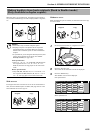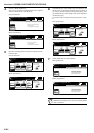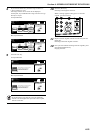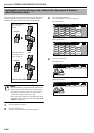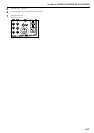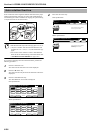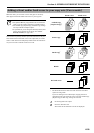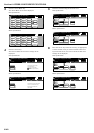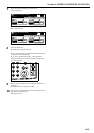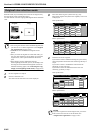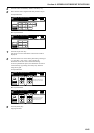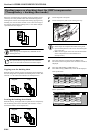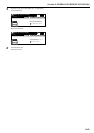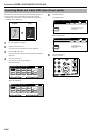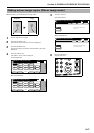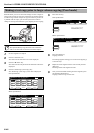Section 6 OTHER CONVENIENT FUNCTIONS
6-41
7
Select the desired settings for the back cover.
Inch specifications
Metric specifications
8
Press the [Start] key.
Scanning of the originals will start.
If you set the originals in the optional Document Processor,
copying will start automatically.
If you set an original on the platen, a message will be
displayed telling you to set the next original. In this case,
go to the next step.
9
Replace the first original with the next one and press the
[Start] key.
Scanning of that next original will start.
10
Once you have finished scanning all of the originals, press
the “Scanning finished” key.
Copying will start.
Ready to copy.(Full-color)
Paper Size
Set
Back CloseRegister
Cover Mode
No cover
Cover
Front cover Rear cover
Blank
Front copy
Back copy
2 sided
copy
Blank
Front copy
Back copy
2 sided
copy
No cover
Cover
11x8
1
/2
Ready to copy.(Full Col.)
Paper Size
Set
Back CloseRegister
Cover Mode
No cover
Cover
Front cover Rear cover
Blank
Front copy
Back copy
Duplex
copy
Blank
Front copy
Back copy
Duplex
copy
No cover
Cover