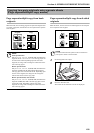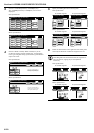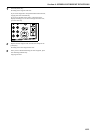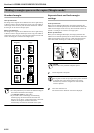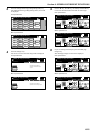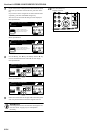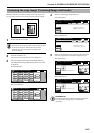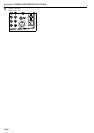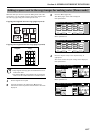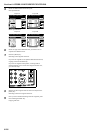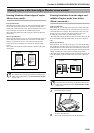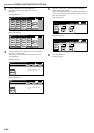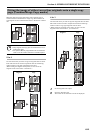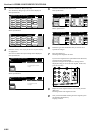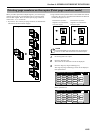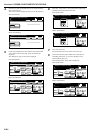Section 6 OTHER CONVENIENT FUNCTIONS
6-17
With this mode you can leave a space for adding notes next to the
copied image. It is also possible to fit the images of 2 originals onto
the same copy page along with a blank space for each.
Copying one original onto one copy page (layout A)
Copying two originals onto one copy page (layout B)
NOTES
• Only originals and copy paper of standard sizes can be
used in this mode.
• The optional Memory Copy Board must be installed in
order to use this mode or function in standard copiers.
1
Set the originals to be copied.
2
Press the “Function” tab and then the “T Down” key.
The content of the next portion of the “Function” tab will be
displayed.
3
Press the “Memo pages” key.
The “Memo pages” screen will be displayed.
Inch specifications
Metric specifications
4
Press the “Layout A” key or the “Layout B” key, as
appropriate.
The screen to make the layout settings will be displayed.
Inch specifications
Metric specifications
Adding a space next to the copy images for making notes [Memo mode]
Original Copy
Original Copy
Set
Ready to copy. (Full-Color)
Paper Size
Basic User choice Function Color func.
Program
11x8
1
/
2
"
Auto
Rotation
Eco Print
Modify
Copy
Up
Down
OHP
backing
Orig. set
direction
Select of
Output
Proof Copy
Invert
Sharp
-ness
Memo
pages
Mirror
Gloss
Mode
Set
Ready to copy. (Full Col.)
Paper Size
Basic User choice Function Colour func.
Program
Auto
Rotation
Eco Print
Modify
copy
Up
Down
OHP back
Orig. set
direction
Select of
Output
Test copy
Invert
Sharp
-ness
Memo
pages
Mirror
Gloss
print
11x8
1
/2
Ready to copy.(Full-color)
Paper Size
Set
BackRegister Close
None
Memo pages
Layout A
Layout B
None
Rear
Left top
corner
Solid
Dotted
Borders
Layout Border line
Check direction
Check direction of
original top side.
50%
Ready to copy.(Full Col.)
Paper Size
Set
BackRegister Close
None
Memo pages
Layout A
Layout B
None
Back Edge
Left top
corner
Solid
Dotted
Cropmark
Layout Border line
Check direction
Check direction of
original.