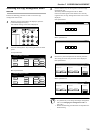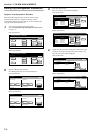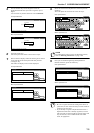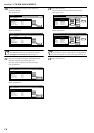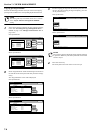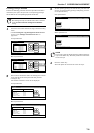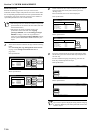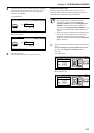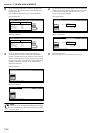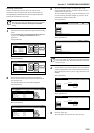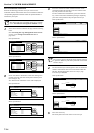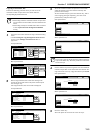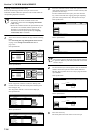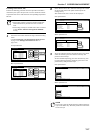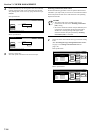Section 7 COPIER MANAGEMENT
7-11
4
Use the numeric keys on the keypad to enter the maximum
number of copies and printouts that can be made in total
under this ID-code. The limit can be set to any 1-page
increment up to 999,999.
Inch specifications
Metric specifications
5
Press the “Close” key.
The touch panel will return to the screen in step 2.
Restrictions (Full color)
Perform the following procedure when you want to set the
maximum number of full color copies and printouts that can be
made under the corresponding department ID-code.
NOTES
• This setting will not be available when “Is not
permitted” is selected for both the “Copying
privileges ON/OFF” and the “Printing privileges
ON/OFF” settings, or when “Is not permitted” is
selected as the “Copying privileges ON/OFF” setting
and the optional Printer Kit is NOT installed in your
copier.
• Even if the maximum number of copies defined by this
restriction is not exceeded, further operation will be
disabled or a warning message will appear if the
maximum number of copies specified by “Restrictions
(All)” is exceeded.
1
Access the screen that contains the copy restriction setting
items.
(See “Accessing the copy management menu screen”
on page 7-3 or “Change restrictions for use” on
page 7-24.)
Inch specifications
Metric specifications
CloseBack
Management - Management edit - Limit in use
Limitation (All)
No limit
Counter
limit
clear
999,999
Limited value
(1~999,999)
CloseBack
Management - Management edit - Limit in use
Limitation (All)
No limit
Counter
limit
clear
999,999
Limited value
(1~999,999)
Up
Down
Order of
indication
Mgt. Inf.
correction
Delete
Register
Limit
in use
01
02
0001
0014
00000015
00000016
00000017
001/010
1st Sales Dept.
2nd Sales Dept.
3rd Sales Dept.
4th Sales Dept.
5th Sales Dept.
6th Sales Dept.
7th Sales Dept.
Close
Department
Default setting - Management
Management edit
Up
Down
Order of
indication
Mgt. Inf.
correction
Delete
Register
Limit
in use
Close
Default setting - Management
Management edit
01
02
0001
0014
00000015
00000016
00000017
001/010
1st Sales Dept.
2nd Sales Dept.
3rd Sales Dept.
4th Sales Dept.
5th Sales Dept.
6th Sales Dept.
7th Sales Dept.
Department