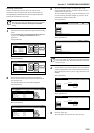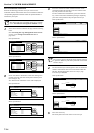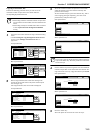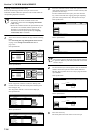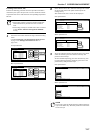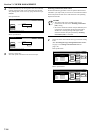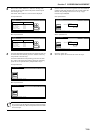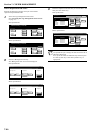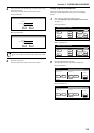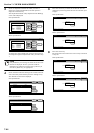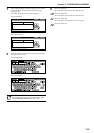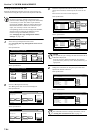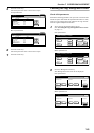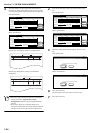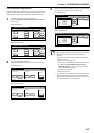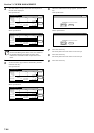Section 7 COPIER MANAGEMENT
7-21
4
Verify that this is the ID-code that you want to delete, and
press the “Yes” key.
The touch panel will return to the screen in step 3.
Inch specifications
Metric specifications
NOTE
If you want to delete another ID-code, repeat steps 3 and
4.
5
Press the “Close” key.
The touch panel will return to the screen in step 2.
Change registered information
Perform the following procedure when you want to change a
previously registered department name or the corresponding
ID-code.
1
Access the copy management menu screen.
(See “Accessing the copy management menu screen”
on page 7-3.)
Inch specifications
Metric specifications
2
Press the “Management edit” key.
The “Management edit” screen will be displayed.
Inch specifications
Metric specifications
Stop
ID-code:
Name to display:
01
1st Sales Dept.
This ID-Code will be deleted
Are you sure?
Yes No
Stop
ID-code:
Name to display:
01
1st Sales Dept.
This ID-Code will be deleted
Are you sure?
Yes No
End
Default setting / Counter
Default setting
Copy
default
Machine
default
Counter
check
User
Adjustment
Language
Bypass
setting
Register
orig. size
Management
Print
report
End
Default setting/ Counter
Default setting
Copy
default
Machine
default
Counter
check
User
Adjustment
Language
Bypass
setting
Register
orig. size
Management
Print
report
Close
Each Mgt.
Total
Management
total
Managem. Total
Default setting
Register/Sett.
Management
Def. Set.
Management
edit
Off
On
Management
Management
Close
Each Mgt.
Total
Management
total
Managem. Total
Default setting
Register/Sett.
Management
Def. Set.
Management
edit
Off
On
Management
Management