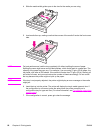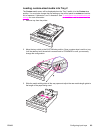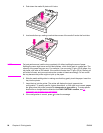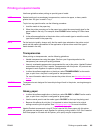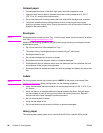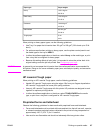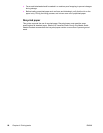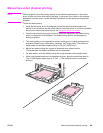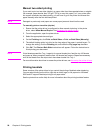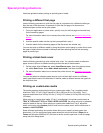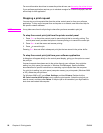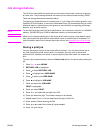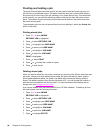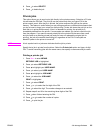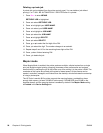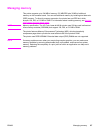Manual two-sided printing
If you want to print on two sides (duplex) on paper other than the supported sizes or weights
(for example, paper heavier than 120 g/m
2
(32 lb) or very thin paper), or if your printer does
not support automatic two-sided printing, you will have to go to the printer and reinsert the
paper manually after the first side has printed.
NOTE
Damaged or previously used paper can cause paper jams and should not be used.
To manually print on two sides (duplex)
1. Ensure that the printer driver is configured to allow manual duplexing. In the printer
driver, select Allow Manual Duplex. See
Accessing the printer drivers.
2. From the application, open the printer driver.
3. Select the appropriate size and type.
4. On the Finishing tab, click Print on Both Sides or Print on Both Sides (Manually).
5. The default binding option is to bind on the long edge of the paper in portrait layout. To
change the setting, click the Finishing tab, and select the Flip pages up checkbox.
6. Click OK. The Print on Both Sides instructions will appear. Follow the instructions to
finish printing your document.
NOTE
If total sheets exceed the Tray 1 capacity for manual duplex jobs, feed the top 100 sheets
and press
. When prompted, feed the next 100 sheets and press . Repeat as necessary
until all the sheets from the output stack have been loaded into Tray 1.
For more information about how to access the printer drivers, see
Accessing the printer drivers.
Printing booklets
Some versions of the printer driver let you control the printing of booklets when duplexing.
You can select binding on the left or right side on letter, legal, or A4 paper size. Windows
2000 and XP supports booklet printing for all paper sizes.
See the printer driver online Help for more information about the printing booklets feature.
90 Chapter 4 Printing tasks ENWW