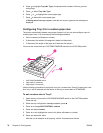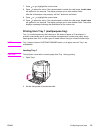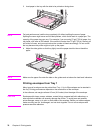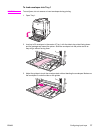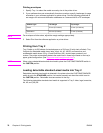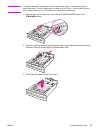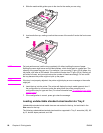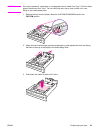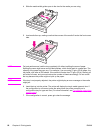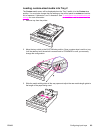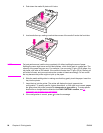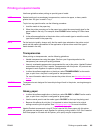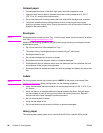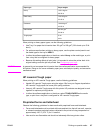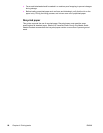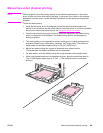4. Slide the media-width guides open to the size for the media you are using.
5. Load media face-up, making sure that the corners of the media fit under the front corner
tabs.
NOTE
For best performance, load the tray completely full without splitting the ream of paper.
Splitting the ream might cause a multi-feed problem, which could result in a paper jam. The
capacity of the paper tray can vary. For example, if you are using 75 g/m
2
(20 lb) paper, the
tray holds a full ream of 500 sheets. If the media is heavier than 75 g/m
2
(20 lb), the tray will
not hold a full ream, and you must reduce the number of sheets accordingly. Do not overfill
the tray because the printer might not pick up the paper.
NOTE
If the tray is not properly adjusted, the printer might display an error message or the media
might jam.
6. Insert the tray into the printer. The printer will display the tray’s media type and size. If
the configuration is not correct, press the
key when the printer prompts you to
configure the tray for type and size. (For more information, see
To configure a tray when
loading paper.)
7. If the configuration is correct, press
to clear the message.
82 Chapter 4 Printing tasks ENWW