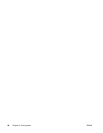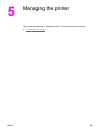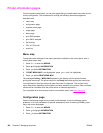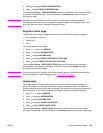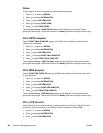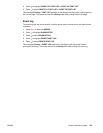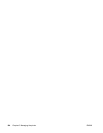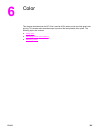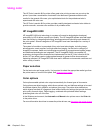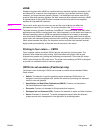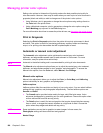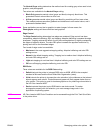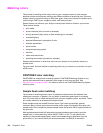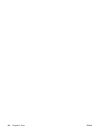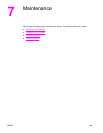Using color
The HP Color LaserJet 4610n printer offers great color printing as soon as you set up the
printer. It provides a combination of automatic color features to generate excellent color
results for the general office user, plus sophisticated tools for the professional who is
experienced with color use.
The HP Color LaserJet 4610n printer provides carefully designed and tested color tables to
provide a smooth, accurate color rendition of all printable colors.
HP ImageREt 2400
HP ImageREt 2400 print technology is a system of innovative technologies developed
exclusively by HP to deliver superior print quality. The HP ImageREt system sets itself apart
from the industry by integrating technology advancements and optimizing each element of
the print system. Several categories of HP ImageREt have been developed for a variety of
user needs.
The system’s foundation is comprised of key color laser technologies, including image
enhancements, smart supplies, and high-resolution imaging. As the level or category of
ImageREt increases, these core technologies are refined for more advanced system usage,
and additional technologies are integrated. The HP ImageREt 2400 is a complete HP
proprietary printing solution developed and implemented for the HP Color LaserJet 4610n
printer. HP now offers superior image enhancements for general office documents and
marketing collateral. HP Image REt 2400 does well in different environmental conditions and
with a variety of media.
Paper selection
For the best color and image quality, it is important to select the appropriate media type from
the printer menu or from the front panel. See
Selecting print media.
Color options
Color options enable optimal color output automatically for diverse types of documents.
Color options use object tagging, which allows optimal color and halftone settings to be used
for different objects (text, graphics, and photos) on a page. The printer driver determines
which objects are used on a page and uses halftone and color settings that provide the best
print quality for each object. Object tagging, combined with optimized default settings,
produces great color out of the box.
In the Windows environment, the Automatic and Manual color options are on the Color tab
in the printer driver.
For more information about how to access the printer drivers, see
Accessing the printer drivers.
106 Chapter 6 Color ENWW