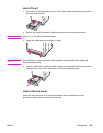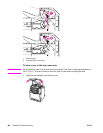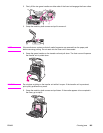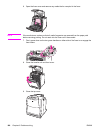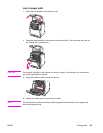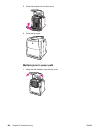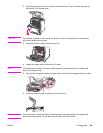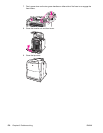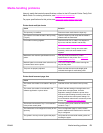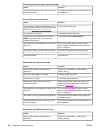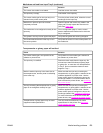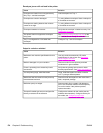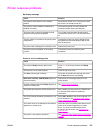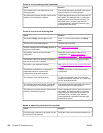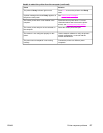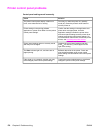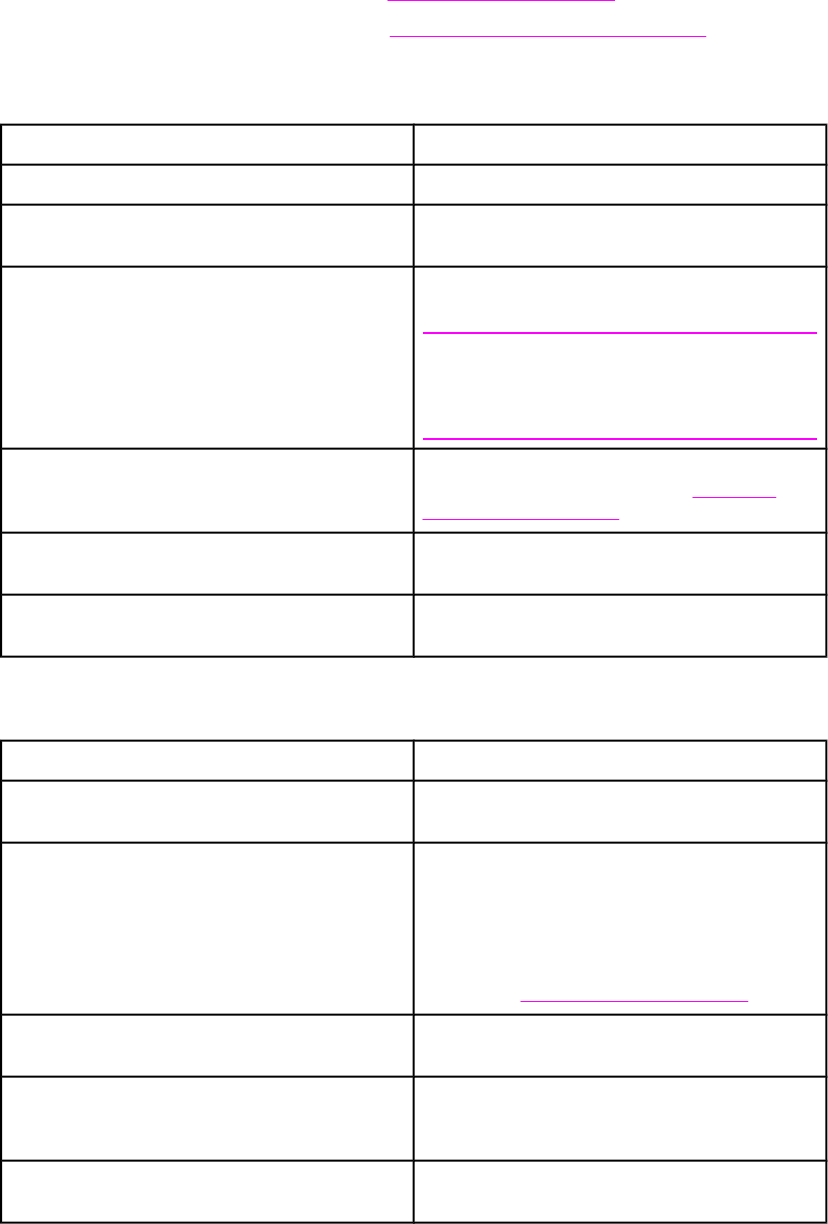
Media-handling problems
Use only media that meets the specifications outlined in the HP LaserJet Printer Family Print
Media Guide. For ordering information, see
Supplies and accessories.
For paper specifications for this printer, see
Supported media weights and sizes.
Printer feeds multiple sheets
Cause Solution
The input tray is overfilled. Remove excess media from the input tray.
The media is not under the tabs in the input tray
(Trays 2).
Open the input tray and verify that the media is
seated under the metal tabs.
Print media is sticking together. Remove media, flex it, rotate it 180 degrees or
flip it over, and then reload it into the tray.
NOTE
Do not fan media. Fanning can cause static
electricity, which can cause media to stick
together.
Media does not meet the specifications for this
printer.
Use only media that meets HP media
specifications for this printer. See
Supported
media weights and sizes.
Media lift plate is not locked down before the tray
is inserted back into the printer.
Lock down media lift plate before inserting the
tray into the printer.
Trays are not properly adjusted. Make sure that the rear media-length guide
indicates the length of media being used.
Printer feeds incorrect page size
Cause Solution
The correct size media is not loaded in the input
tray.
Load the correct size media in the input tray.
The correct size media is not selected in the
software application or printer driver.
Confirm that the settings in the application and
printer driver are appropriate, since the
application settings override the printer driver
and control panel settings, and the printer driver
settings override the control panel settings. For
more information about how to access the printer
drivers, see
Accessing the printer drivers.
The correct size media for Tray 1 is not selected
in the printer control panel.
From the control panel, select the correct size
media for Tray 1.
The media size is not configured correctly for the
input tray.
Print a configuration page or use the control
panel to determine the media size for which the
tray is configured.
The guides in the tray are not against the paper. Verify that the rear and width media guides are
touching the paper.
ENWW Media-handling problems 171