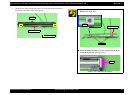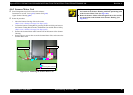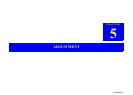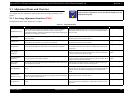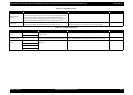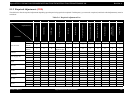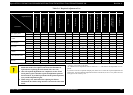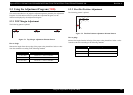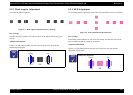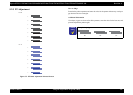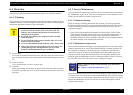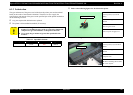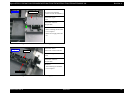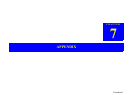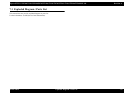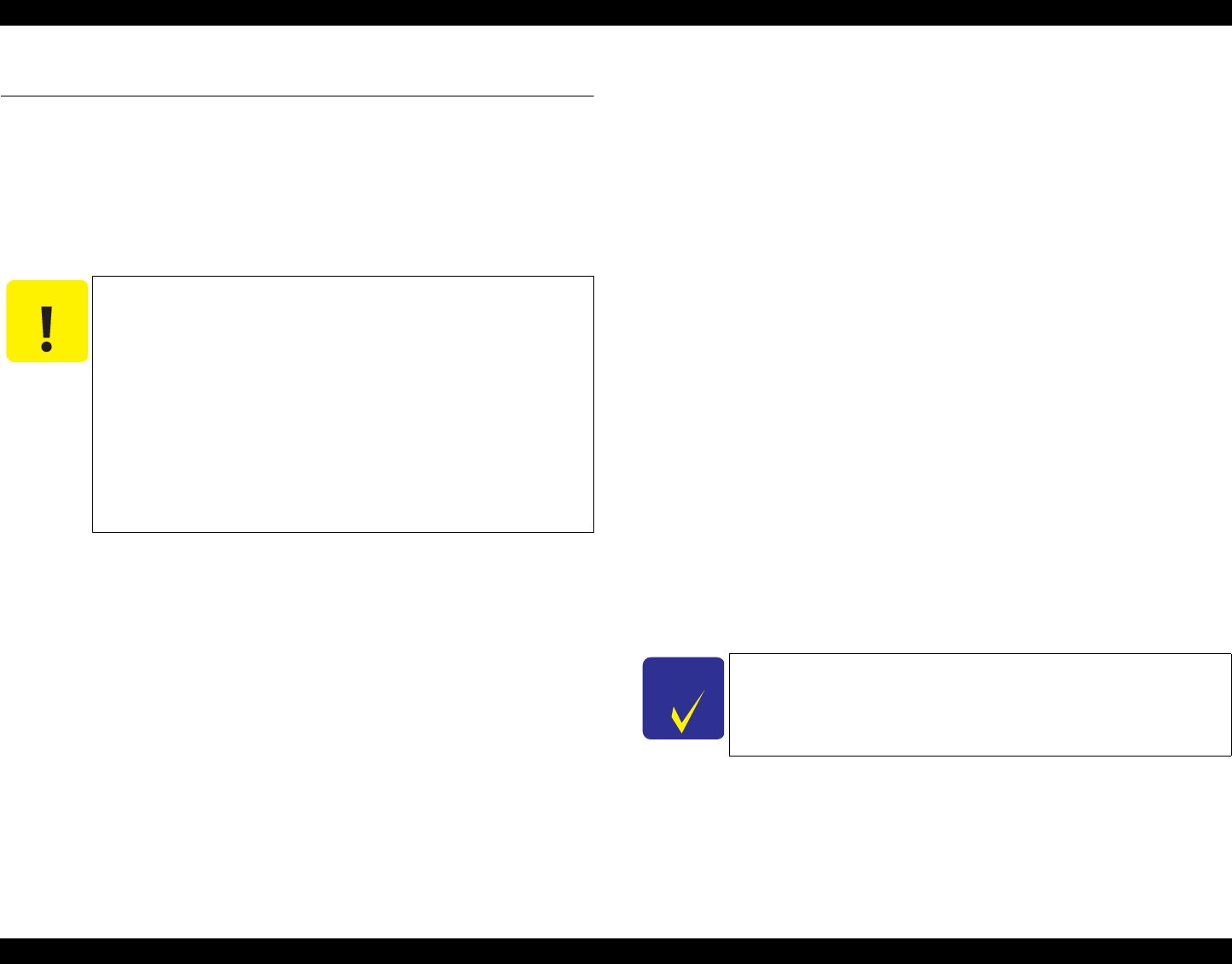
Epson STYLUS NX100/NX105/SX100/SX105/TX100/TX101/TX102/TX103/TX105/TX106/TX109/ME 300 Revision A
MAINTENANCE Overview 109
Confidential
6.1 Overview
This section provides information to maintain the printer in its optimum condition.
6.1.1 Cleaning
This printer has no mechanical components which require regular cleaning except the
Printhead. Therefore, when returning the printer to the user, check the following parts
and perform appropriate cleaning if stain is noticeable.
Exterior parts
Use a clean soft cloth moistened with water, and wipe off any dirt. If the exterior
parts are stained by the ink, use a cloth moistened with neutral detergent to wipe it
off.
Inside the printer
Use a vacuum cleaner to remove any paper dust.
LD Roller
When paper loading function does not operate because friction of the LD roller is
lowered by any paper dust, use a soft cloth moistened with alcohol to remove the
paper dust.
6.1.2 Service Maintenance
If any abnormal print (dot missing, white line, etc.) has occurred or the printer indicates
the “Maintenance request error” (This error is displayed as “Service Required” in the
STM3), take the following actions to clear the error.
6.1.2.1 Printhead cleaning
When dot missing or banding phenomenon has occurred, you need to perform the
Printhead cleaning operation* by using the Printhead cleaning function. This function
can be performed by the control panel operation, the printer driver utility and the
Adjustment program.
* : Epson STYLUS NX100/NX105/SX100/SX105/TX100/TX101/TX102/TX103/
TX105/TX106/TX109/ME 300 have three modes for manual cleaning, and even
during printing, the appropriate cleaning mode is automatically selected and
performed according to various conditions. Therefore the ink consumption amount
for manual cleaning varies depending on each mode.
6.1.2.2 Maintenance request error
Ink is used for the Printhead cleaning or cap flushing operation as well as the printing
operation. When the ink is used for the Printhead cleaning or flushing operation, the
ink is drained via the pump to the Waste ink pads. The amount of the waste ink is
stored as the waste ink counter into the EEPROM on the Main Board. Due to this,
when the waste ink counter has reached the limit of the absorbing capability of the
Waste ink pads, the Maintenance call error is indicated on Status monitor 3. However,
the limit value of the waste ink counter varies according to the usage.
When the maintenance request error has occurred, replace the waste ink pad with new
one and clear the waste ink counter stored into the EEPROM. If the waste ink counter
is closed to its limit, we recommend to replace the Waste ink pad with new one. This is
because the Maintenance request error will may occur after returning the repaired
product to the customer.
C A U T I O N
Never use chemical solvents, such as thinner, benzine, and
acetone to clean the exterior parts of the printer like the
Housing. These chemicals may deform or deteriorate the
components of the printer.
Be careful not to damage any components when you clean
inside the printer.
Do not scratch the coated surface of the PF roller. Use a soft
brush to wipe off any dusts.
Use a soft cloth moistened with alcohol to remove the ink stain.
When using compressed air products; such as air duster, for
cleaning during repair and maintenance, the use of such
products containing flammable gas is prohibited.
C H E C K
P O I N T
Refer to following chapter about indication of the maintenance
request error.
Chapter 3 TROUBLESHOOTING (p.27)