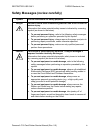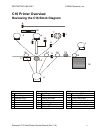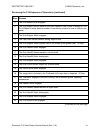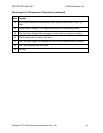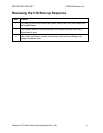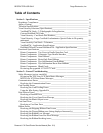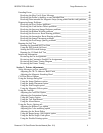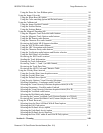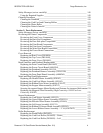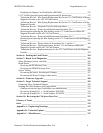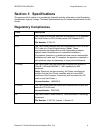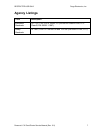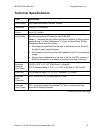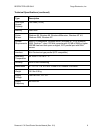RESTRICTED USE ONLY Fargo Electronics, Inc.
Persona C16 Card Printer Service Manual (Rev. 5.0)
3
Using the Pause for Low Ribbon option __________________________________ 94
Using the Image Color tab _______________________________________________ 95
Using the Resin Heat (K) option ________________________________________ 96
Using the Color matching option and Default button ________________________ 97
Using the Calibrate tab__________________________________________________ 98
Using the Image Position Controls ______________________________________ 99
Using the Sensors Button_____________________________________________ 101
Using the Settings Button ____________________________________________ 102
Using the Magnetic Encoding tab ________________________________________ 103
Using the Magnetic Track Selection radio buttons _________________________ 104
Using the Magnetic Track Options radio buttons __________________________ 106
Using the Bit Density radio buttons_____________________________________ 107
Using the Character Size radio buttons __________________________________ 107
Reviewing the Enable MLE Support checkbox____________________________ 108
Using the ASCII Offset radio buttons ___________________________________ 109
Using the LRC Generation radio buttons_________________________________ 110
Using the Character Parity radio buttons _________________________________ 110
Using the Verification radio buttons and Retries selection ___________________ 111
Using the Shift Data Left checkbox_____________________________________ 112
Reviewing the ISO Track Locations ____________________________________ 113
Sending the Track Information ________________________________________ 114
Entering the Track Information ________________________________________ 114
Reviewing Tracks 1, 2 and 3 (in table format)_____________________________ 115
Reviewing the Track Data Note________________________________________ 115
Reviewing the ASCII Code and Character Table __________________________ 116
Using the Overlay/Print Area tab_________________________________________ 117
Using the Overlay/Print Area dropdown menu ____________________________ 118
Using the Overlay/Print Area__________________________________________ 119
Using the Defined Area Option ________________________________________ 120
Using Security Options (Visual Security Solutions) ________________________ 125
Selecting Orientation - Landscape under Card tab _________________________ 126
Selecting the Visual Security Solutions dropdown menu (A to D) _____________ 127
Selecting Orientation - Portfolio under Card tab ___________________________ 128
Selecting the Visual Security Solutions dropdown menu (E to H) _____________ 129
Selecting the VeriMark radio button ____________________________________ 130
Selecting the HoloMark radio button____________________________________ 131
Reviewing the Custom VeriMark Card (Custom Graphic in a 2D foil) _________ 132
Reviewing the Custom HoloMark Card (Custom Graphic in a 2D foil) _________ 133
Using the K Panel Resin tab_____________________________________________ 134
Selecting from the Print All Black With K Panel options ____________________ 135
Selecting the Full Card option _________________________________________ 136
Selecting the Defined Area(s) option____________________________________ 137
Selecting the Undefined Area(s) option__________________________________ 138
Selecting the Defined Area(s) function __________________________________ 139
Selecting the Print YMC under K and Print K Only options__________________ 147
Section 4: Cleaning ____________________________________________________ 148