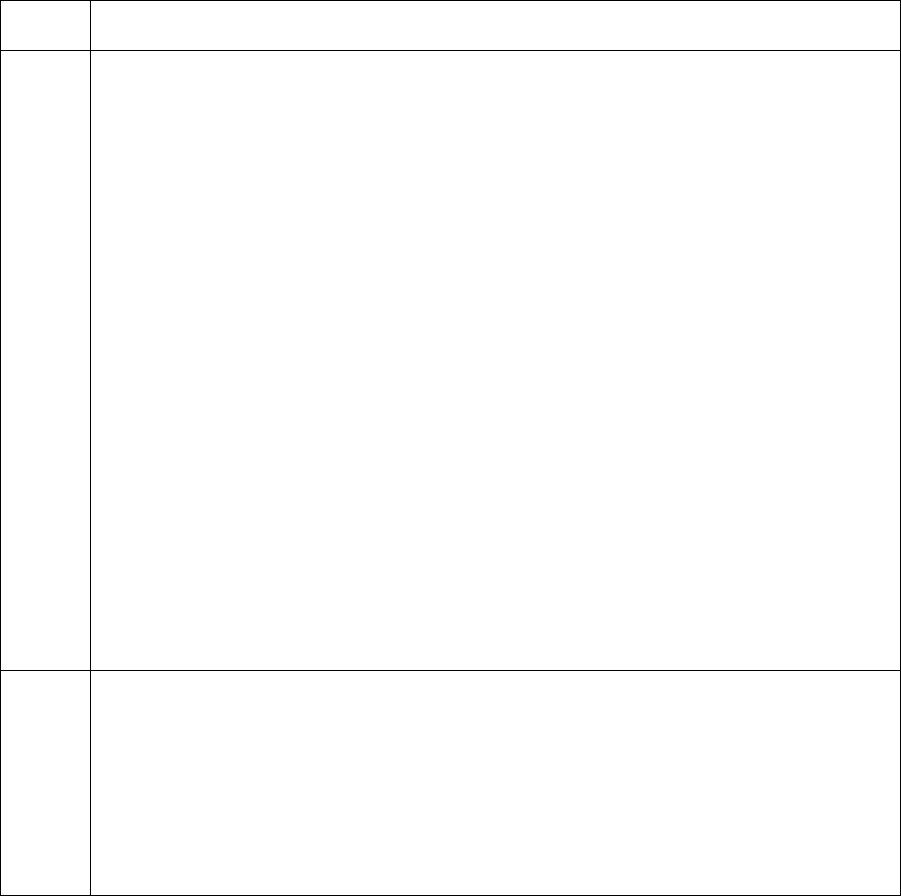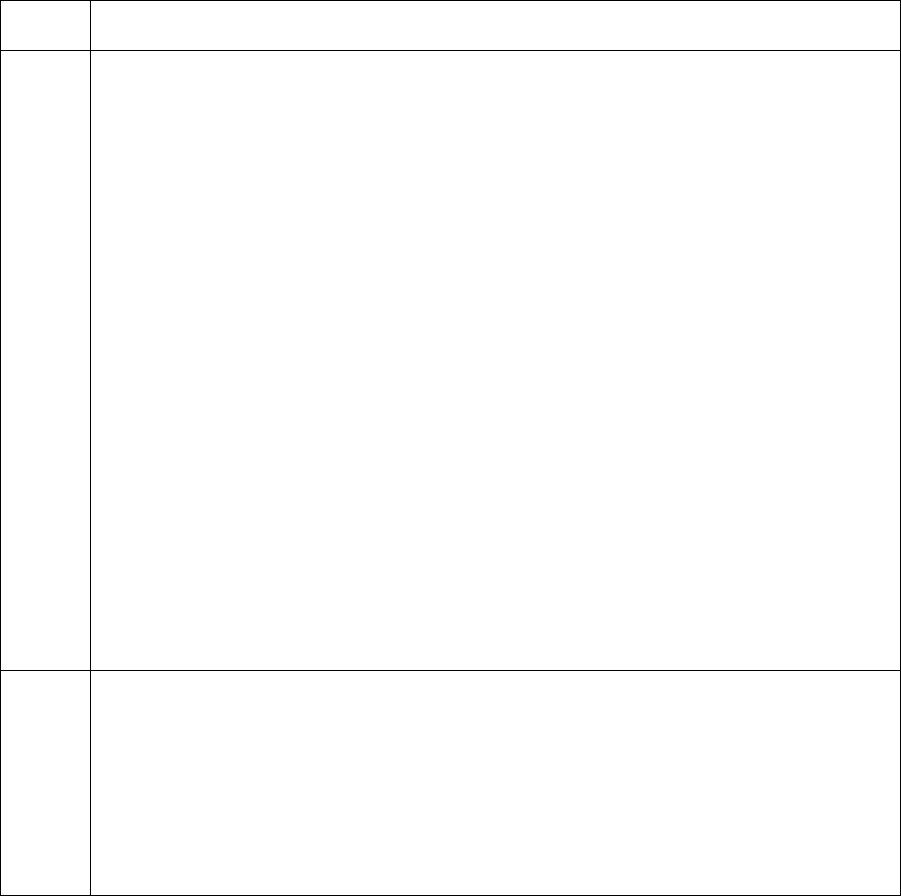
RESTRICTED USE ONLY Fargo Electronics, Inc.
Persona C16 Card Printer Service Manual (Rev. 5.0)
60
Resolving the Image Placement problems (continued)
Step Procedure
2
Verify if the Image Placement setting is set correctly or incorrectly. See Graphic
A on the next page.
a. Open the Printer Control Panel from the Computer.
• If using Windows 95/98/ME, right click on the C11_C16 Card Printer Icon
and select Properties.
• If using Windows NT 4.0 right click on the C11_C16 Card Printer and
select Document Defaults.
• If using Windows 2000/XP, right click on the C11_C16 Card Printer and
select Printing Preferences.
b. Click on the Calibrate tab.
c. Click on the Settings button.
• If the white border is on the leading edge of the card, adjust the Image
Placement value by –2.
• If the white border is on the trailing edge of the card, adjust the Image
Placement value by +2.
d. Click on OK.
e. Run a Self-Test.
f. If the white border is diminished, continue the adjustment until it is gone.
3 Adjust the Card Guide Bar (as needed). See Graphic B on the next page.
a. Open the Top Print Cover.
b. Loosen the two screws that hold the Card Guide Bar in place.
c. Carefully move the Card Guide Bar
(Note: Ensure that all adjustments leave the Card Guide Bar equidistant from the
rear side plate of the Printer.)