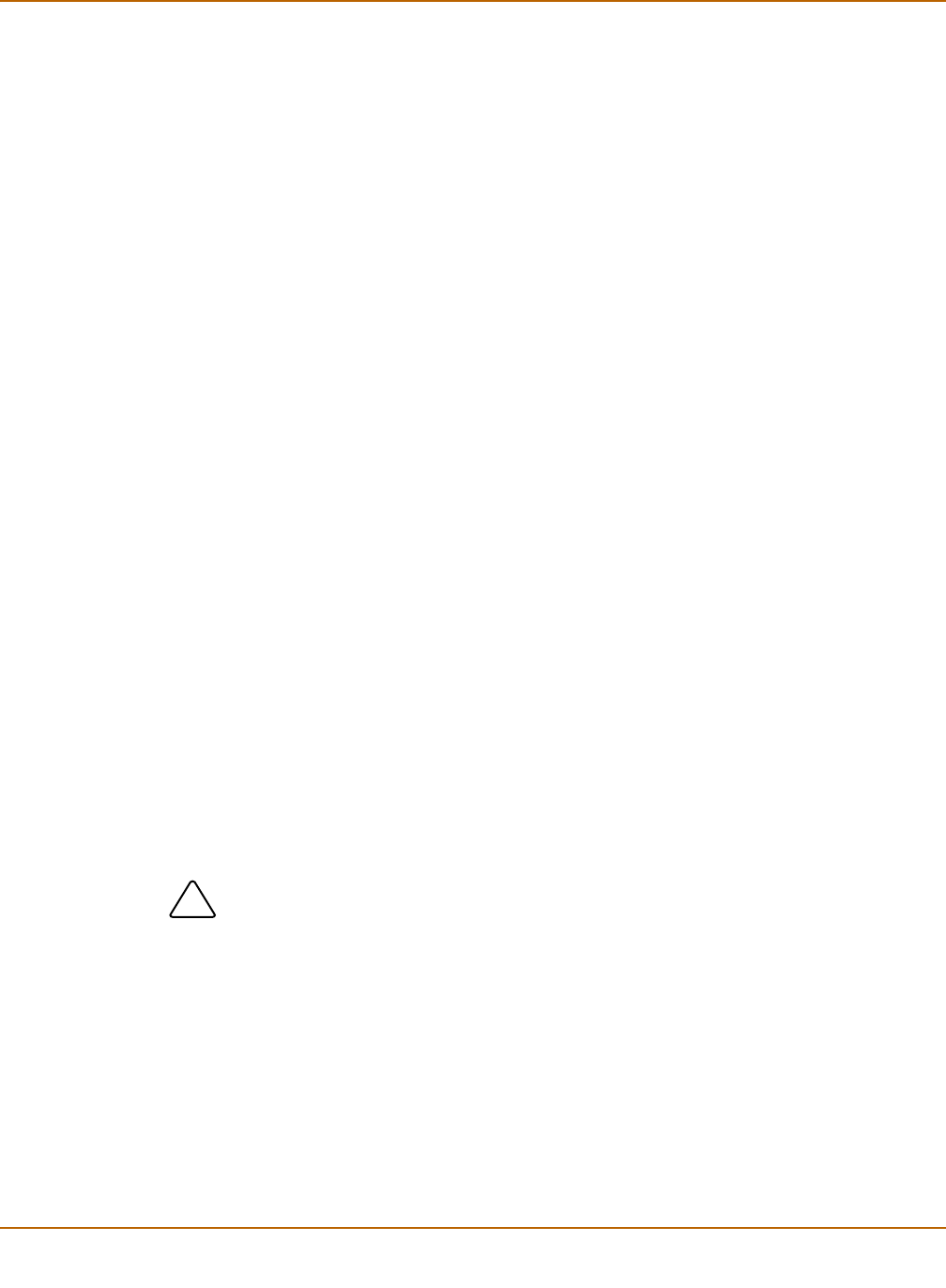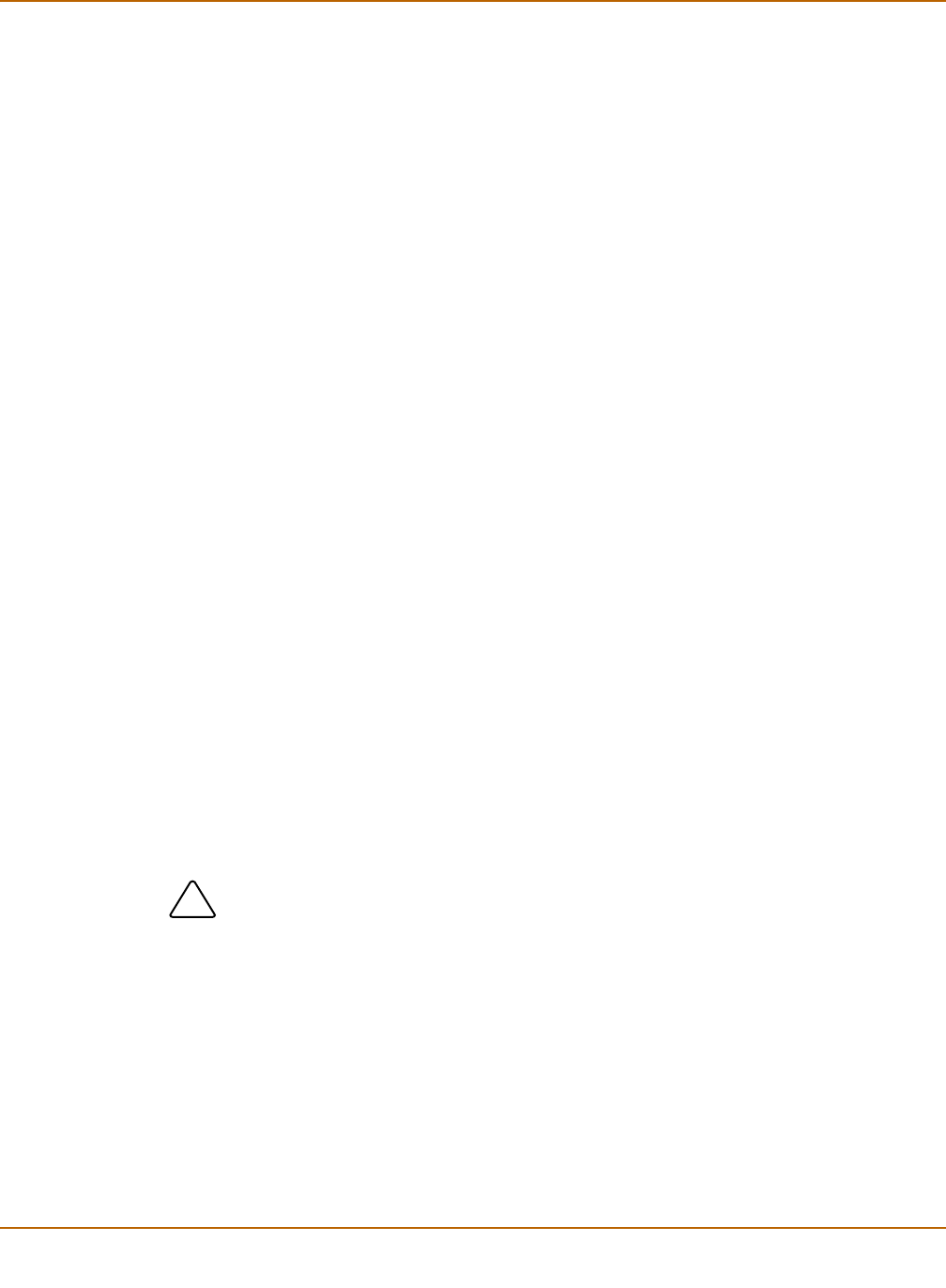
116 Fortinet Inc.
Restoring system settings System status
To back up system settings
1 Go to System > Status.
2 Select System Settings Backup.
3 Select Backup System Settings.
4 Type a name and location for the file.
The system settings file is backed up to the management computer.
5 Select Return to go back to the Status page.
Restoring system settings
You can restore system settings by uploading a previously downloaded system
settings text file.
To restore system settings
1 Go to System > Status.
2 Select System Settings Restore.
3 Enter the path and filename of the system settings file, or select Browse and locate
the file.
4 Select OK to restore the system settings file to the FortiGate unit.
The FortiGate unit restarts, loading the new system settings.
5 Reconnect to the web-based manager and review your configuration to confirm that
the uploaded system settings have taken effect.
Restoring system settings to factory defaults
Use the following procedure to restore system settings to the values set at the factory.
This procedure does not change the firmware version or the antivirus or attack
definitions.
To restore system settings to factory defaults
1 Go to System > Status.
2 Select Restore Factory Defaults.
3 Select OK to confirm.
The FortiGate unit restarts with the configuration that it had when it was first powered
on.
4 Reconnect to the web-based manager and review the system configuration to confirm
that it has been reset to the default settings.
Caution: This procedure deletes all changes that you have made to the FortiGate configuration
and reverts the system to its original configuration, including resetting interface addresses.