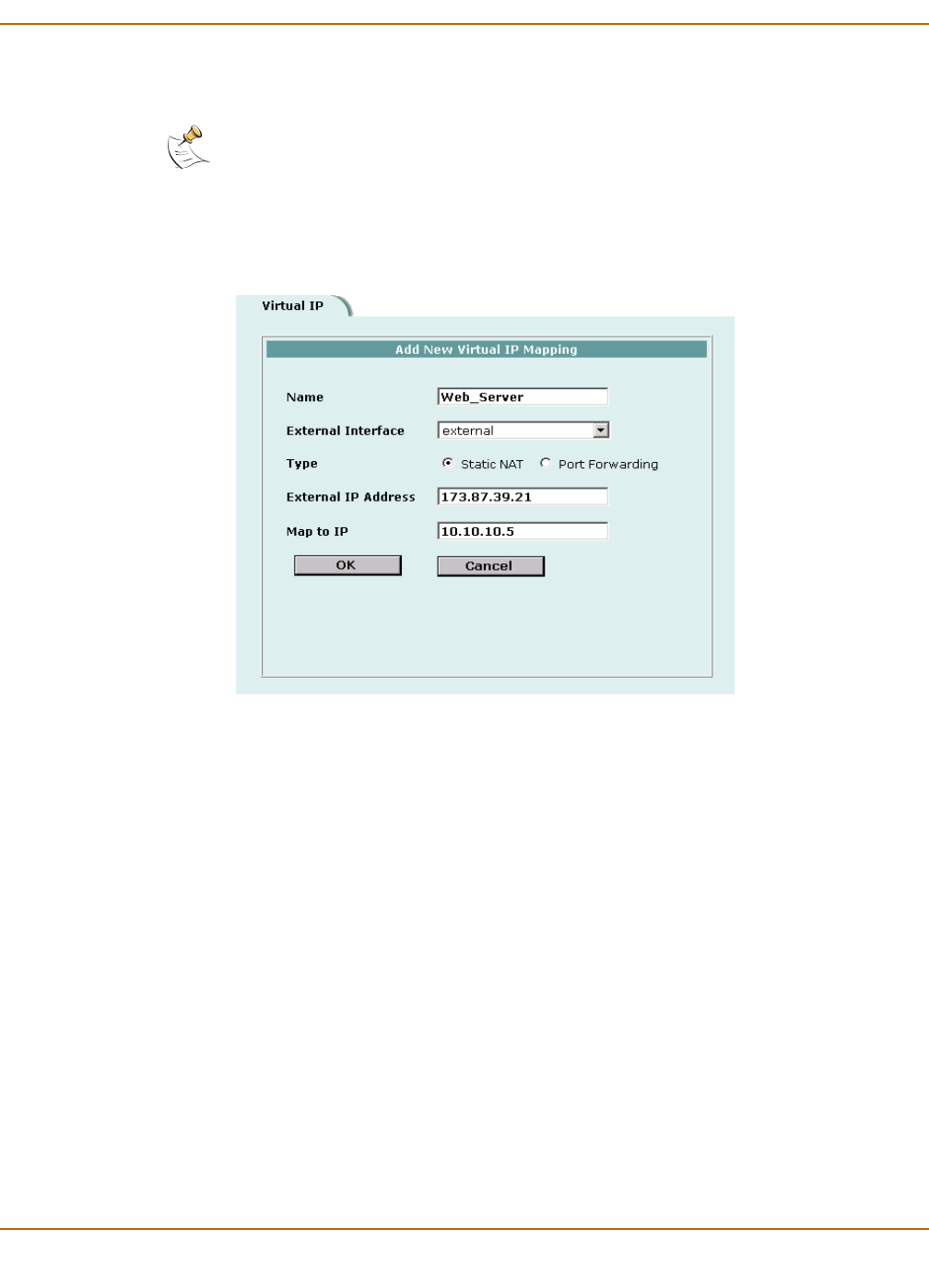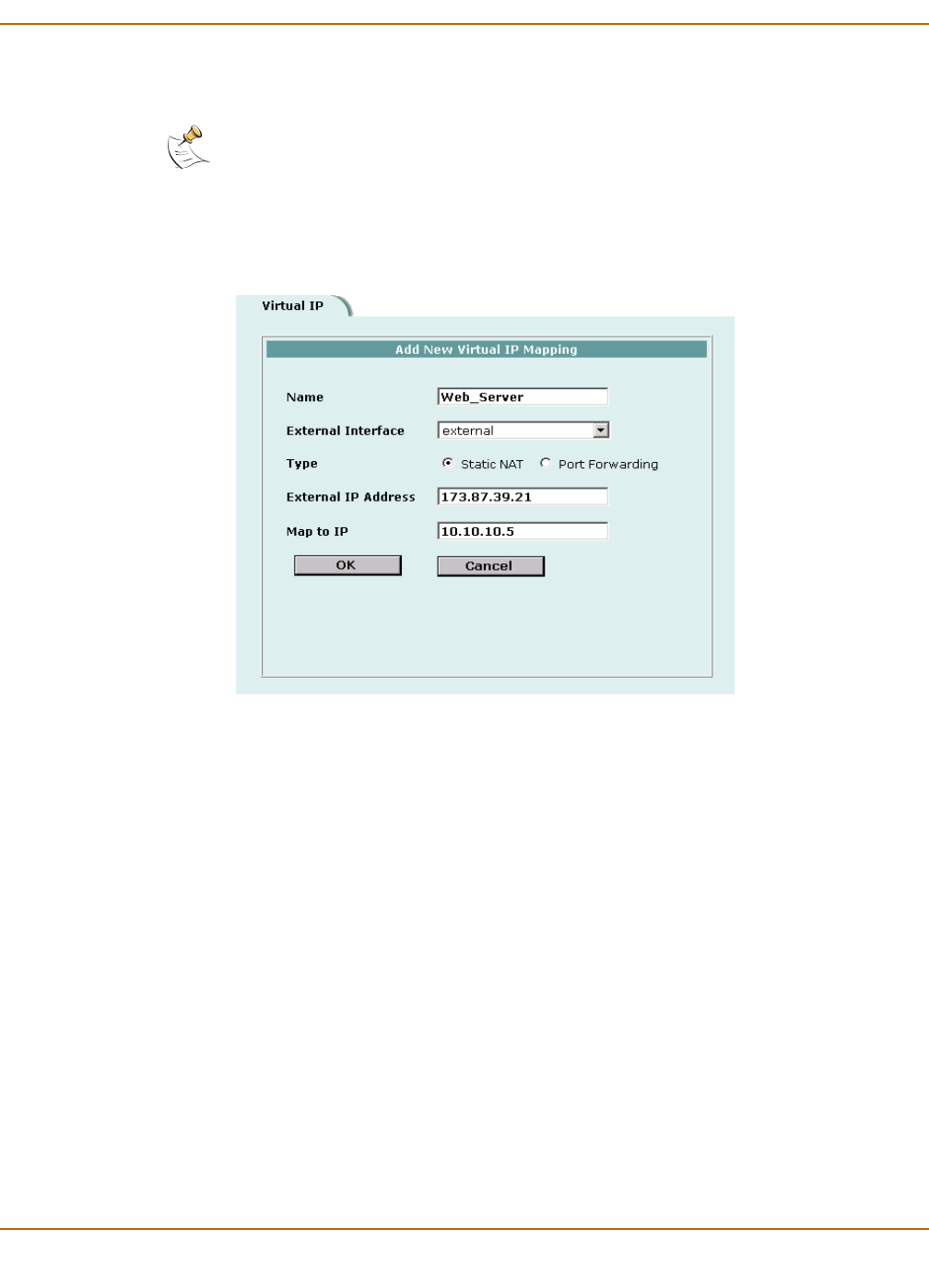
Firewall configuration Virtual IPs
FortiGate-4000 Installation and Configuration Guide 215
7 In Map to IP, type the real IP address on the destination network, for example, the IP
address of a web server on an internal network.
8 Select OK to save the virtual IP.
You can now add the virtual IP to firewall policies.
Figure 60: Adding a static NAT virtual IP
Adding port forwarding virtual IPs
To add port forwarding virtual IPs
1 Go to Firewall > Virtual IP.
2 Select New to add a virtual IP.
3 Type a Name for the virtual IP.
The name can contain numbers (0-9), uppercase and lowercase letters (A-Z, a-z), and
the special characters - and _. Other special characters and spaces are not allowed.
4 Select the virtual IP External Interface from the list.
The external interface is the interface connected to the source network that receives
the packets to be forwarded to the destination network.
You can select any firewall interface or a VLAN subinterface.
5 In the Type section, select Port Forwarding.
Note: The firewall translates the source address of outbound packets from the host with the
Map to IP address to the virtual IP External IP Address, instead of the firewall external address.