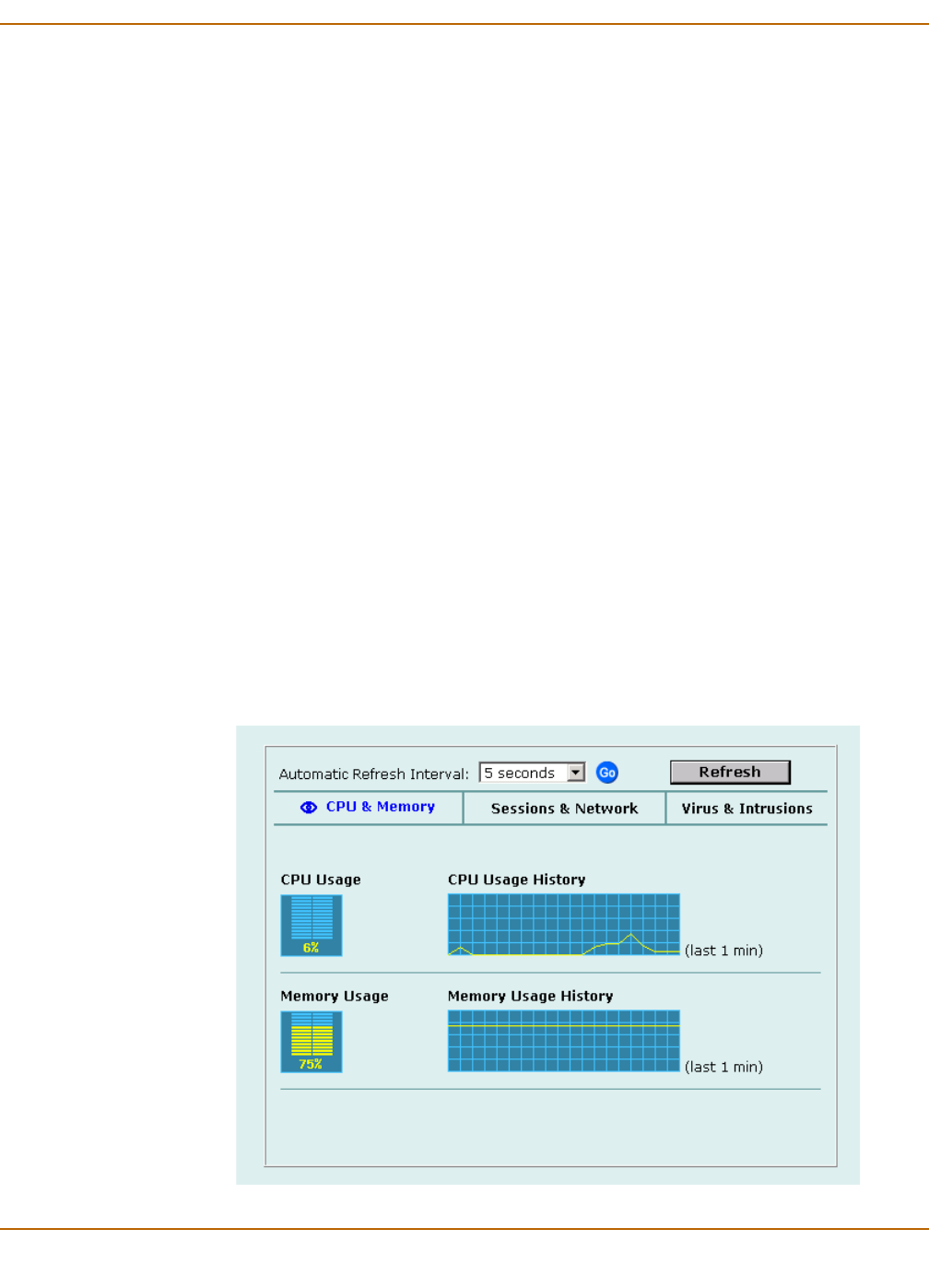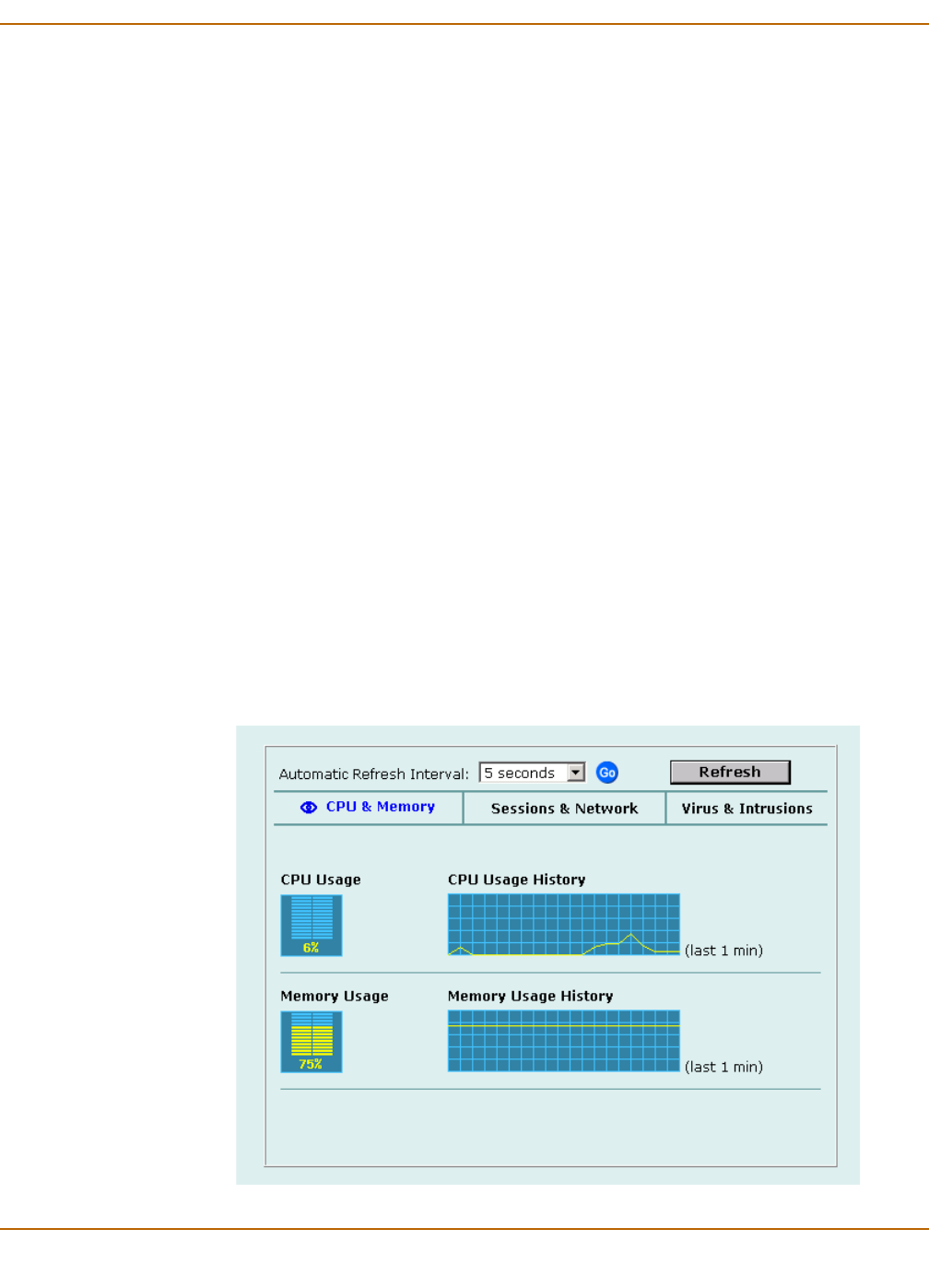
System status System status
FortiGate-4000 Installation and Configuration Guide 119
Viewing CPU and memory status
Current CPU and memory status indicates how close the FortiGate unit is to running
at full capacity. The web-based manager displays CPU and memory usage for core
processes only. CPU and memory use for management processes (for example, for
HTTPS connections to the web-based manager) is excluded.
If CPU and memory use is low, the FortiGate unit is able to process much more
network traffic than is currently running. If CPU and memory use is high, the FortiGate
unit is performing near its full capacity. Putting additional demands on the system
might cause traffic processing delays.
CPU and memory intensive processes, such as encrypting and decrypting IPSec VPN
traffic, virus scanning, and processing high levels of network traffic containing small
packets, increase CPU and memory usage.
To view CPU and memory status
1 Go to System > Status > Monitor.
CPU & Memory status is displayed. The display includes bar graphs of current CPU
and memory usage as well as line graphs of CPU and memory usage for the previous
minute.
If your FortiGate unit contains a hard disk, CPU, memory, and hard disk status are
displayed.
2 Set the automatic refresh interval and select Go to control how often the web-based
manager updates the display.
More frequent updates use system resources and increase network traffic. However,
this occurs only when you are viewing the display using the web-based manager.
3 Select Refresh to manually update the information displayed.
Figure 32: CPU and memory status monitor