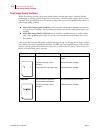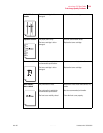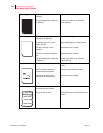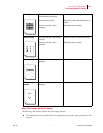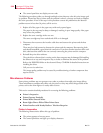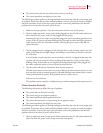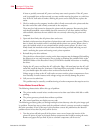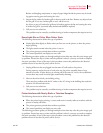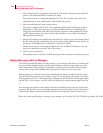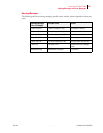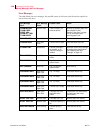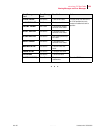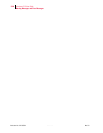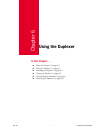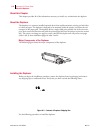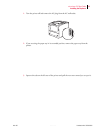Publication No. GEG-99054 Genicom Mar 00
5-26 microLaser 210 User Guide
Warning Messages and Error Messages
1. If the radio/television is plugged into the same AC wall outlet as the printer, plug either the
printer or the radio/television into another AC outlet.
Electrical noise may be transmitted through the AC line. You can reduce the noise to the
radio/television by using a dedicated AC wall outlet for the printer.
2. Move the radio/television away from the printer.
Your printer complies with the FCC rules regarding radio/television interference caused by
digital devices. This printer generates, uses, and may radiate low levels of radio frequency
energy that could interfere with radio and television reception in some installations. Increas-
ing the distance between the printer and the radio/television is a very effective method for
reducing minor interference.
3. Identify the building circuit breaker that controls the AC outlet to your printer. Identify all of
the AC outlets that are controlled by that circuit breaker. Unplug all devices from the AC out-
lets that are controlled by that circuit breaker, except for the printer.
Electrical noise may be transmitted through the AC line. In difficult interference cases you
mayhavetodedicateanentireAClinetotheprinter.
4. Call your service technician.
This problem may be caused by a malfunctioning or broken component that requires service.
Warning Messages and Error Messages
The control panel display shows a warning message or error message when there is a problem with
the printer. Some messages indicate routine status conditions such as an empty paper tray, while
others indicate that a sheet of paper has jammed in a specific area of the printer. Some messages
indicate more serious printer problems that may require the help of a service technician.
Warning messages use only the second line of the display and indicate conditions that do not pre-
vent the printer from operating. For example, if Tray 1 is out of paper but the printer is currently
drawing paper from Tray 2, a warning message will appear on the second line of the display indicat-
ing that Tray 1 is out of paper—but the printer will continue to operate, drawing paper from Tray
2.
Error messages use both lines of the display and indicate conditions that prevent the printer from
operating. The first line of an error message contains the error code and type of error, while the sec-
ond line of the display contains information about the action required to recover from the error.
When the control panel displays a warning or error message, refer to the fn-231.9478 TD5.8(s)-2rg atables-258.3(cnd)-243.1(c)-6.5(o)m