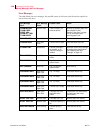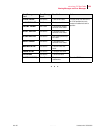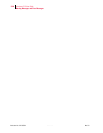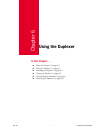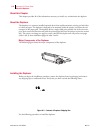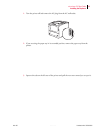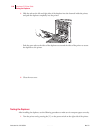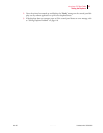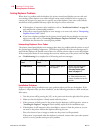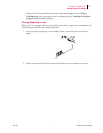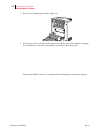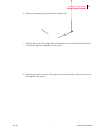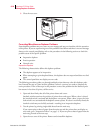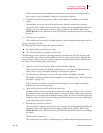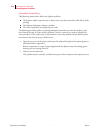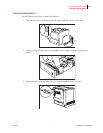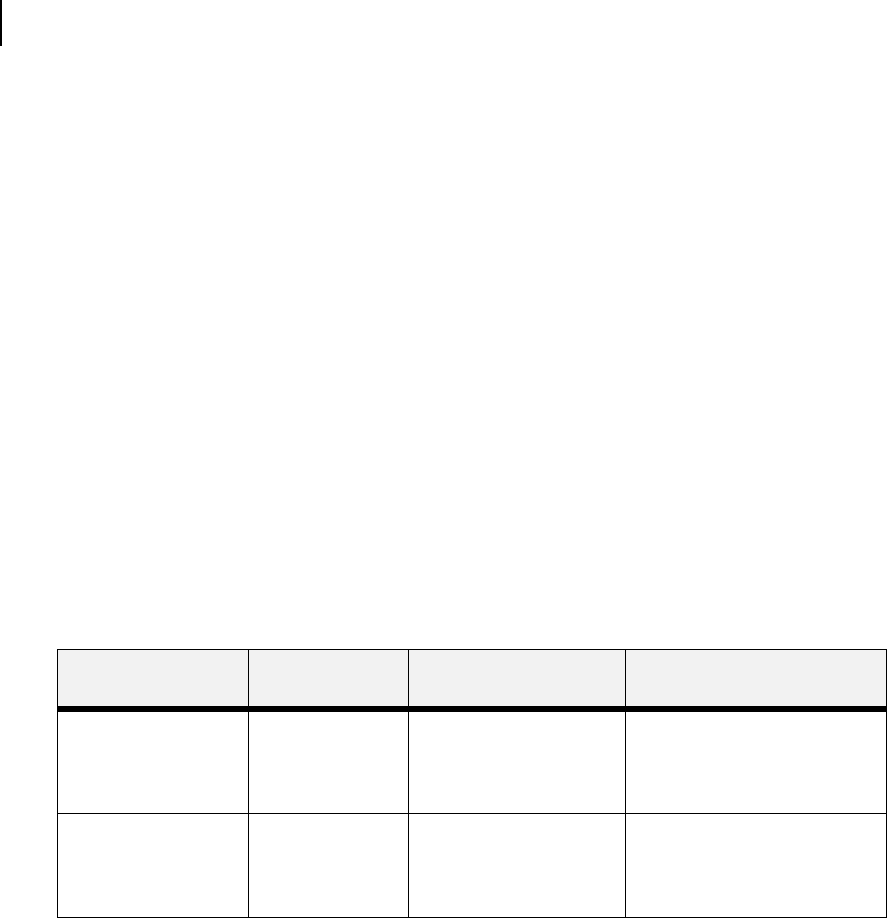
Publication No. GEG-99054 Genicom Mar 00
6-6 microLaser 210 User Guide
Solving Duplexer Problems
Solving Duplexer Problems
When there is a problem with the duplexer, the printer control panel displays an error code and
error message. Most duplexer error codes indicate routine status conditions such as a paper tray
running out of paper or a paper jam in a specific area of the duplexer. Some error codes indicate
much more serious problems that may require the help of a service technician.
■
If the duplexer is inoperative after installation, refer to “Installation Problems” on page 6-6
and complete the recommended procedure.
■
If the printer control panel displays an error message or an error code, refer to “Interpreting
Duplexer Error Codes” below.
■
If you have a duplexer problem but the printer control panel does not display an error mes-
sage or error code, refer to “Correcting Miscellaneous Duplexer Problems” on page 6-10
and follow the directions for correcting that problem.
Interpreting Duplexer Error Codes
The printer control panel displays error messages when there is a problem with the printer or any of
the optional paper-handling components. The following table lists all of the error messages associ-
ated with the duplexer, the possible cause of the error, and the action to take to correct the problem.
If the control panel shows an error message that concerns another part of the printer, refer to Chap-
ter 5: Troubleshooting for a complete list of all warning and error messages.
Installation Problems
Simple oversights during installation may cause problems when you first use the duplexer. If the
duplexer is inoperative after you have installed it, use the following procedure to check several pos-
sible causes.
1. Turn the printer off by pressing the [ O ] on the power switch on the right side of the printer.
2. Make sure that the duplexer is firmly seated inside the printer.
3. If the connector is firmly seated in the printer, but the duplexer is still inoperative, return to
“Installing the Duplexer” on page 6-2 and carefully repeat all of the installation steps.
4. If the duplexer is still inoperative after reinstallation, remove it from the printer so you can
run tests on the printer without the duplexer affecting the tests.
5. Printafewsheetsoftextorimagestomakesuretheprinterisstilloperational.
If the printer is operational when the duplexer is removed, contact either your sales represen-
tative or a service provider and report your problem.
Error Message
Line 1
Error Message
Line 2
Possible Cause Action
E7 JAM DUPLEX Remove paper There is a paper jam in
the duplexer.
Remove the jammed paper
from the duplexer. See
“Clearing Duplex Paper
Jams” on page 6-7.
DUPLEX FAILURE Call Service The duplexer has failed. Turn the printer off, then turn it
on. If the problem reoccurs,
contact an authorized service
provider.