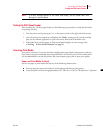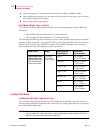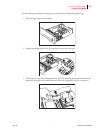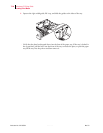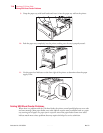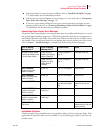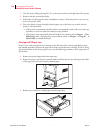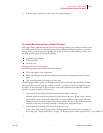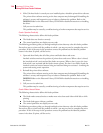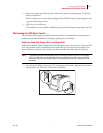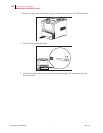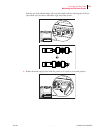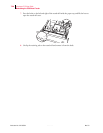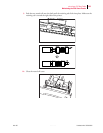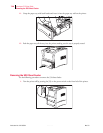Mar 00 Genicom Publication No. GEG-99054
microLaser 210 User Guide 7-19
Solving 550 Sheet Feeder Problems
4. Push the paper trays back into the printer and optional feeders.
Correcting Miscellaneous Paper Feeder Problems
Some paper feeder problems may not cause an error message and may not interfere with the opera-
tion of the printer. If you are experiencing one of the problems listed below and there is no error
message shown on the control panel display, refer to the procedures in the following sections to
check the possible causes of the specific problem.
■
Inoperative paper feeder
■
Erratic operation
■
Unusual noise
Inoperative 550 Sheet Paper Feeder
The following characteristics define this feeder problem:
■
The feeder appears to be inoperative.
■
When attempting to print from the feeder, the feeder does not respond and does not feed
paper.
■
The control panel does not display an error code.
The following procedure guides you through multiple actions that may solve this feeder problem.
Proceed one step at a time until the problem is solved—you may not need to complete the entire
procedure. If one of the steps in this procedure corrects the problem but the identical problem
returnsinlessthan50prints,callforservice.
1. Open and then firmly close all of the printer and feeder doors and covers.
Interlock switches monitor the position of printer doors and covers. When a door is closed,
the interlock switch is activated and the feeder can operate. When a door is open, the inter-
lock switch is not activated and the feeder cannot operate. If a door is not firmly closed, the
interlock switch may not be fully activated—resulting in an inoperative feeder.
2. Test the printer by printing a few sheets from the main tray.
If you cannot print a sheet of paper from the main tray and the printer does not display an
error code, go to “Inoperative Printer” on page 5-3. If you can print a sheet of paper fr-251.37.3()-22906 Tc3(int6(e)-8(a242.5(a)-245o)10.9)-220.4(u)-251.3 rroc13.6(e)-d then-12.3(e)-t53247.2-ars.
1.