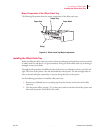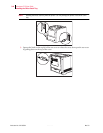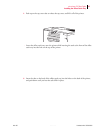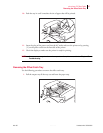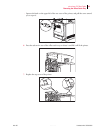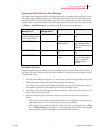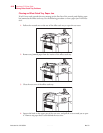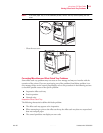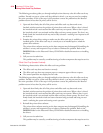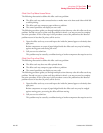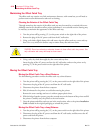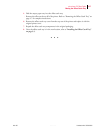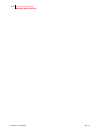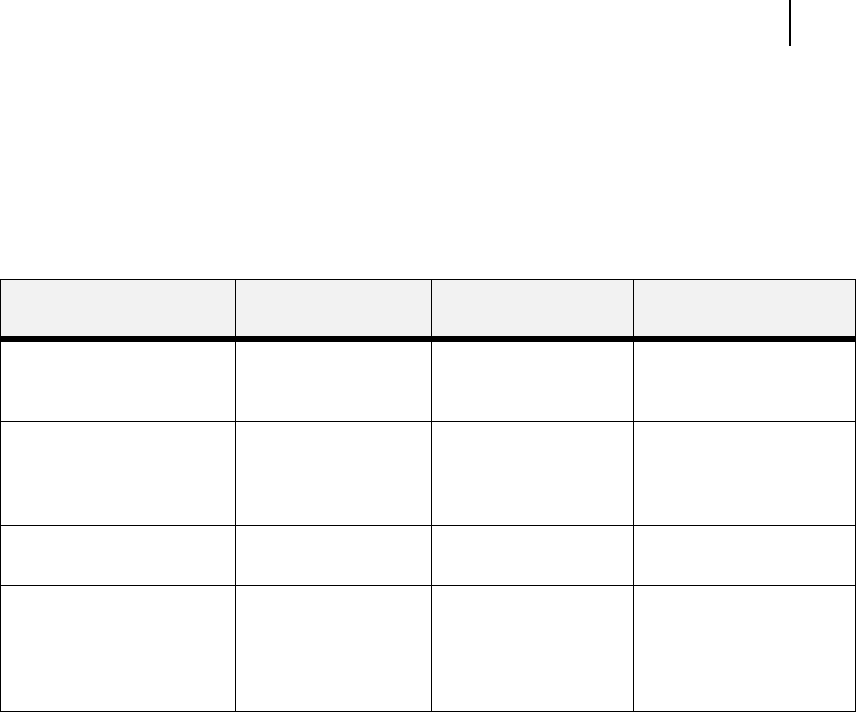
Mar 00 Genicom Publication No. GEG-99054
microLaser 210 User Guide 9-11
Solving Offset Catch Tray Problems
Interpreting Offset Catch Tray Error Messages
The printer control panel displays error messages when there is a problem with the printer or any of
the optional paper-handling components. The following table lists all of the error messages associ-
ated with the offset catch tray, the possible cause of the error, and the action to take to correct the
problem. If the control panel shows an error message that concerns another part of the printer, refer
to Chapter 5: Troubleshooting for a complete list of all warning and error messages.
Installation Problems
Simple oversights during installation may cause problems when you first use the offset catch tray. If
the offset catch tray is inoperative after you have installed it, use the following procedure to check
several possible causes.
1. Turn the printer off by pressing the [ O ] on the power switch on the right side of the printer.
2. Make sure that the offset catch tray is firmly attached to the printer.
If the offset catch tray is firmly attached but the offset catch tray is still inoperative, return to
the installation procedure and carefully repeat all of the installation steps.
3. If the offset catch tray is still inoperative after reinstallation, remove it from the printer so you
canruntestsontheprinteralone.
4. Print a few sheets of paper to the main output tray to make sure the printer is still opera-
tional.
• If the printer is operational when the offset catch tray is not attached, contact either your
sales representative or a service technician and report your problem.
• If the printer is not operational when the offset catch tray is not attached, refer to Chap-
ter 5: Troubleshooting for procedures to correct printer problems. After correcting the
printer problem, return to this chapter to reinstall the offset catch tray.
Error or Warning
MessageLine1
Error or Warning
MessageLine2
Possible Cause Action
(Warning message, printer
continues operating and line
1 shows printer status.)
Offset Tray Full The offset catch tray is
full.
Remove paper from the
tray.
E6 JAM OFF. TRAY Remove paper There is a jam at the
offset catch tray.
Remove the paper jam.
See “Clearing an Offset
Catch Tray Paper Jam” on
page 9-12.
OFFSET TRAY FULL Remove Paper The offset catch tray is
full.
Remove paper from the
tray.
OFFSET TRAY FAIL Call Service The offset tray has
failed.
Turn the printer off, then
turn it on. If the problem
reoccurs, contact an
authorized service
provider.