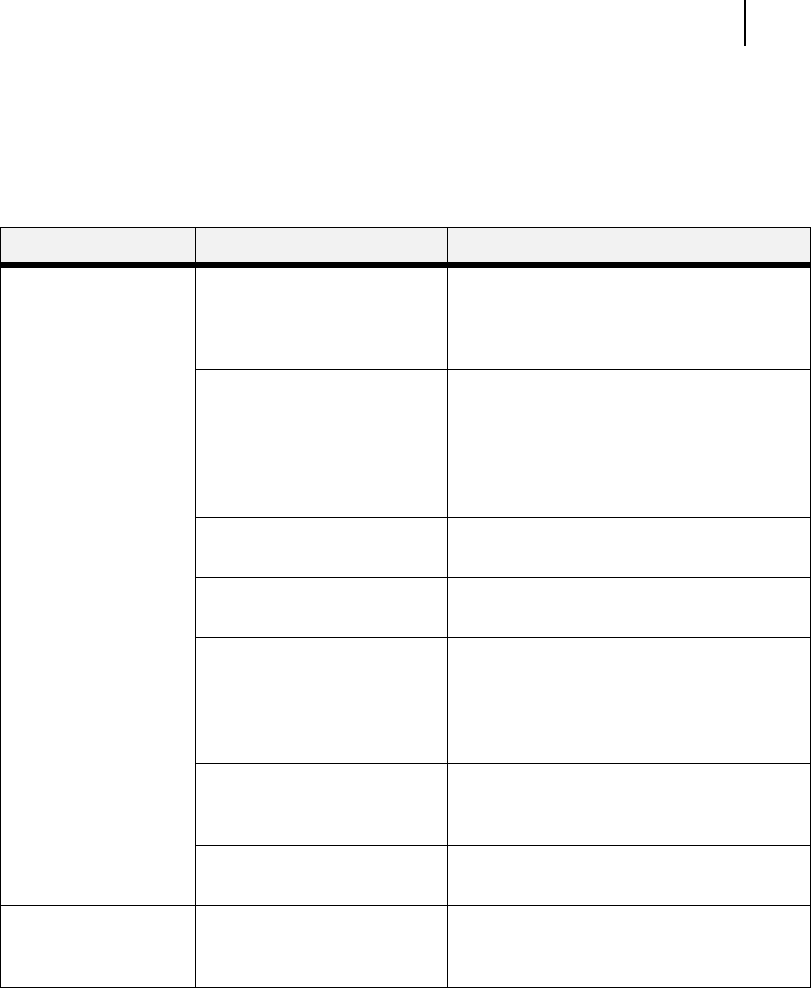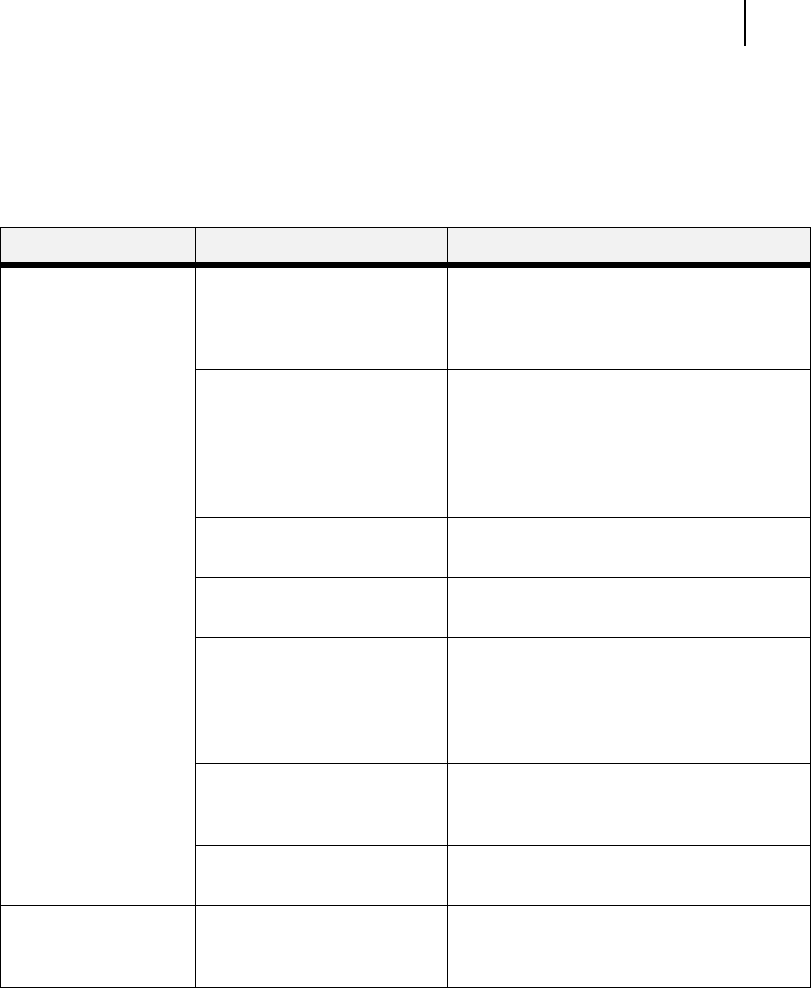
Mar 00 Genicom Publication No. GEG-99054
microLaser 210 User Guide 5-3
Installation Problems
Inoperative Printer
If you have problems turning on the printer, check the possible causes listed in the table below. If
the printer will not start after checking these items, turn the printer off, disconnect the power cord
from the AC outlet, and contact your dealer or an authorized service provider.
No Ready Message
After warming up, the printer control panel displays the text “Ready”, indicating that the printer is
ready to print. If the printer does not show this message, but shows an error message instead, refer
to “Warning Messages and Error Messages” on page 26 to determine the appropriate action for the
specific error message that is shown. If the printer does not display either the “Ready”messageor
an error message, contact your retailer or sales representative.
Noise, Smoke, or Smell
If you notice unusual noise, smoke, or smell after turning the printer on, turn the printer off imme-
diately and disconnect it from the AC wall outlet. Use the following procedure to determine the cause
of and alleviate the problem:
Description Possible Cause Action
There is no power. The power switch is not set to
[I](on).
Check the power switch.
See “Step 7: Connecting the Power Cord and
Turning the Printer On” on page 2-19. of the
Installation Guide.
The power cord is not
properly plugged into an AC
outlet or into the AC
connector on the rear of the
printer.
Setthepowerswitchto[O](off)andthen
connect the power cord firmly to the AC
connector and to the AC outlet.
See “Step 7: Connecting the Power Cord and
Turning the Printer On” on page 2-19. of the
Installation Guide.
Voltage of the AC power is not
correct.
Verify that the AC outlet is rated for the
voltage of your printer.
Thefuseonthepowercordis
not functioning. (UK only)
Verifythatthefuseonthepowercordis
intact. (UK only)
The AC wall outlet is not
functioning.
Verify that voltage is present at the AC wall
outlet by connecting another electrical device
to the outlet. If power does not flow to the
other device, check the AC wall outlet circuit
breakers for a tripped breaker.
There is interference from
other electrical devices on the
same circuit.
Unplug all electrical devices from the AC wall
outlet circuit, and then reconnect only the
printer. Turn printer power on.
Thermal sensors may have
shut down the printer.
Turn the printer off and wait 20 minutes, then
turn the printer back on.
Power is frequently
interrupted.
The printer is malfunctioning. Turn the printer off and disconnect the power
cord from the AC outlet. Contact your dealer
or an authorized service provider.