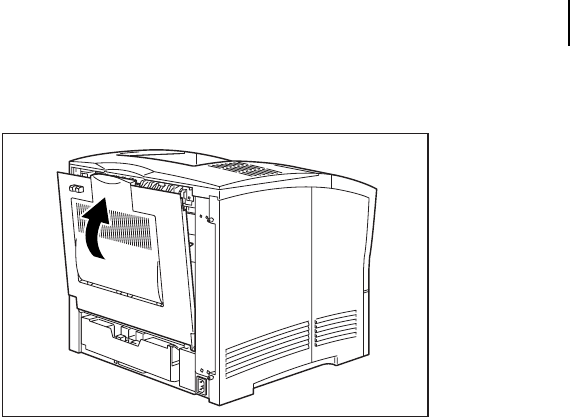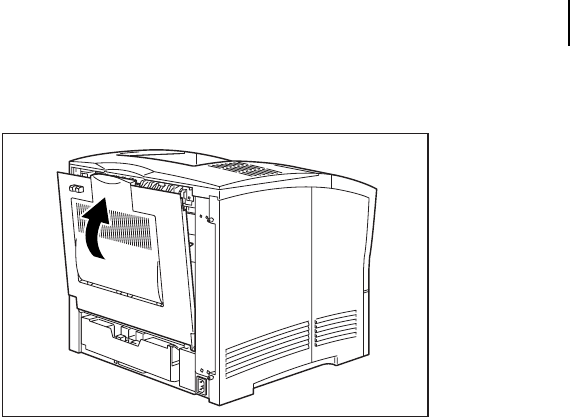
Mar 00 Genicom Publication No. GEG-99054
microLaser 210 User Guide 10-9
Testing the Face Up Tray
9. Close the rear cover.
Testing the Face Up Tray
After installing the face up tray, use the following test procedure to verify that it is operating cor-
rectly.
1. Turn the printer on by pressing the [ I ] on the power switch on the front left of the printer.
2. Once the printer has warmed up and displays the “Ready” message on the control panel dis-
play, use any software application to print a few sheets to the face up tray.
3. If the feeder does not feed paper or if the control panel displays an error message, refer
to“Solving Face Up Tray Problems” on page 9-9.
Solving Face Up Tray Problems
When there is a problem with the face up tray, the printer control panel displays an error code and
error message. Most face up tray error codes indicate routine status conditions such as a paper jam.
Some error codes indicate much more serious problems that may require the help of a service tech-
nician.
■
If the face up tray is inoperative after installation, refer to “Installation Problems” on page
9-10 and complete the recommended procedure.
■
If the printer control panel displays an error message or an error code, refer to “Interpreting
Face Up Tray Error Messages” on page 9-10.