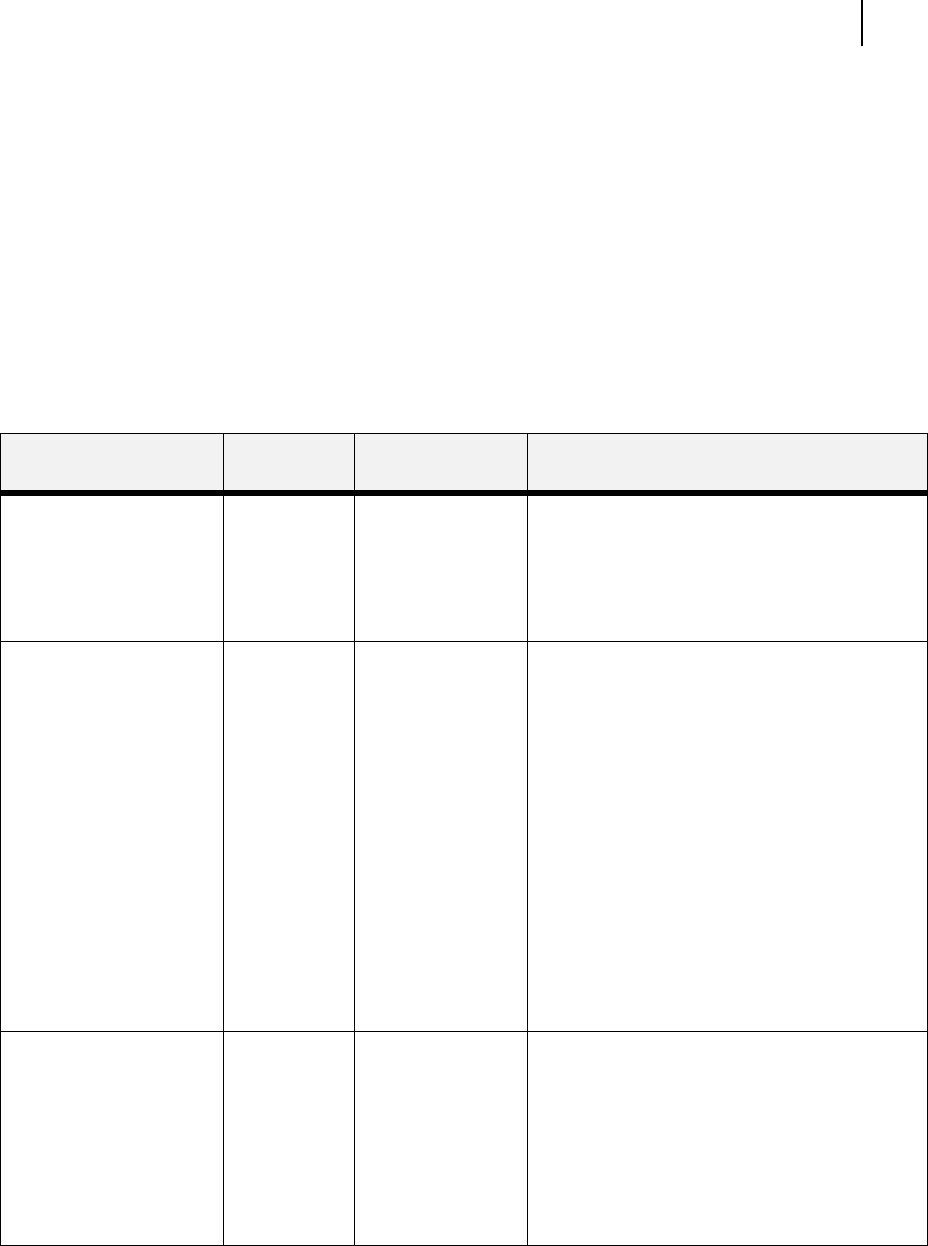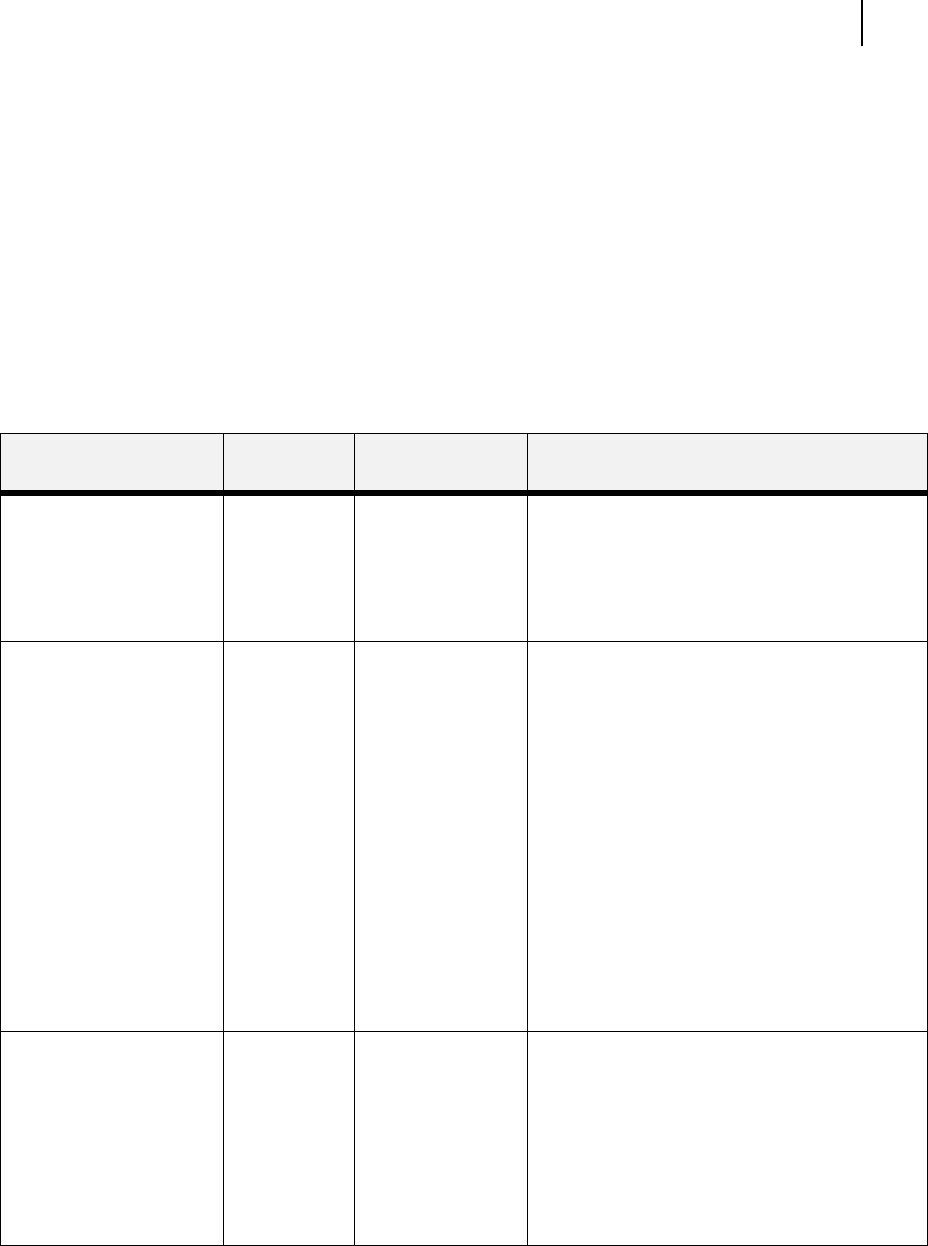
Mar 00 Genicom Publication No. GEG-99054
microLaser 210 User Guide 3-9
Interface Menu
Interface Menu
The Interface Menu provides access to the printer interface settings. Use the following procedure to
enter the interface menu:
1. Press the MENU buttononthecontrolpanel.
2. Press the NEXT button until the text “Interface Menu”isshownonthesecondlineofthe
display.
3. Press the SELECT button to enter the interface menu.
4. Press the NEXT button to move through the submenus: Port, Parallel Setup, and USB
Setup.
5. Use the procedures in the following table to access and change the printer interface settings:
Submenus Default
Setting
Available
Settings
Procedure for Changing Setting
Port
This submenu allows you
to choose the type of
interface. The parallel and
USB ports can not be ON
simultaneously.
Parallel:
On
USB:
Off
Parallel :
On, Off
USB:
On, Off
1. Press NEXT or PREVIOUS to toggle between
PARALLEL and USB.
2.PressSELECTtosavethissetting.
Parallel Setup
This submenu allows you
to set up the parallel
interface. When the
Parallel port is on, the
USB port is off.
Interpreter:
Auto Switch
Format:
Raw
Mode:
Bidirectional
Delay Out
Close:
Off
Interpreter:
Auto Switch
PCL
PostScript 3
Format:
Raw
Normal
Binary
Mode:
Bidirectional
Standard
Delay Out Close:
On
Off
1. Press NEXT or PREVIOUS to scroll through the
INTERPRETER, FORMAT, and MODE
submenus.
2. Press SELECT to choose a submenu.
3. Press NEXT or PREVIOUS to scroll through the
settings.
4. Press SELECT to choose and save a setting.
USB Setup
This submenu allows you
tochoosesetuptheUSB
interface. When the USB
port is on, the parallel port
is off.
Interpreter:
Auto Switch
Format:
Raw
Interpreter:
Auto Switch
PCL
PostScript 3
Format:
Raw
Normal
Binary
1. Press NEXT or PREVIOUS to toggle between
INTERPRETER and FORMAT submenus.
2. Press SELECT to choose either submenu.
3. Press NEXT or PREVIOUS to scroll through the
settings.
4.PressSELECTtosavethissetting.