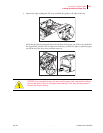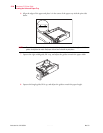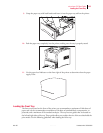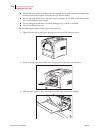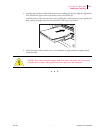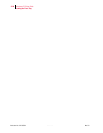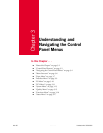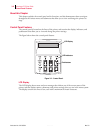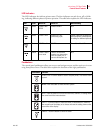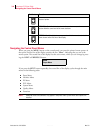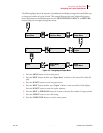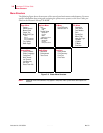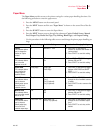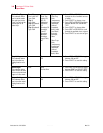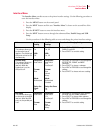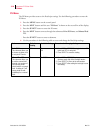Mar 00 Genicom Publication No. GEG-99054
microLaser 210 User Guide 3-3
Control Panel Features
LED Indicators
The LED indicators also indicate printer status. The four indicators can each be on, off, or blink-
ing, indicating different phases of printer operation. The table below explains the LED indicators.
Pushbuttons
The control panel pushbuttons allow you to access and navigate menus, and also assist you in recov-
ering from printer errors. The table below explains the functions of the eight pushbuttons.
LED Color When Off When On When Blinking
Green Printer is NOT
READY
Printer is READY N/A
Green Printer is IDLE Printer is ACTIVE
(processing a job)
Printer is WAITING (a partial job
has been printed, and the printer
is waiting for additional job data)
Green POWER is off POWER is on Power Saver Mode ON
Yellow Printer is not in
error mode
There is an error that
requires user intervention,
such as a paper jam, a
service call required, etc.
N/A
Pushbutton Function
START/STOP—Push this button to start or stop the printer, or to exit the menu
system.
MENU—Push this button to enter the menu system.
NEXT—Push this button to move to the next menu, submenu, or setting within
thesamelevelofthemenustructure.
SELECT—Push this button to select the menu or submenu that is shown on
the second line of the display or to choose and save the setting shown on the
second line of the display.
CANCEL—Push this button to cancel an action.