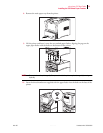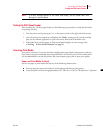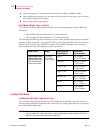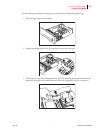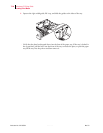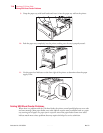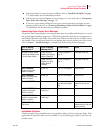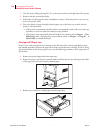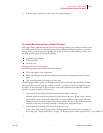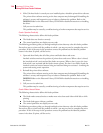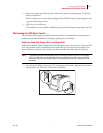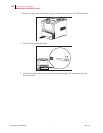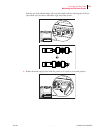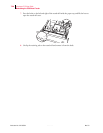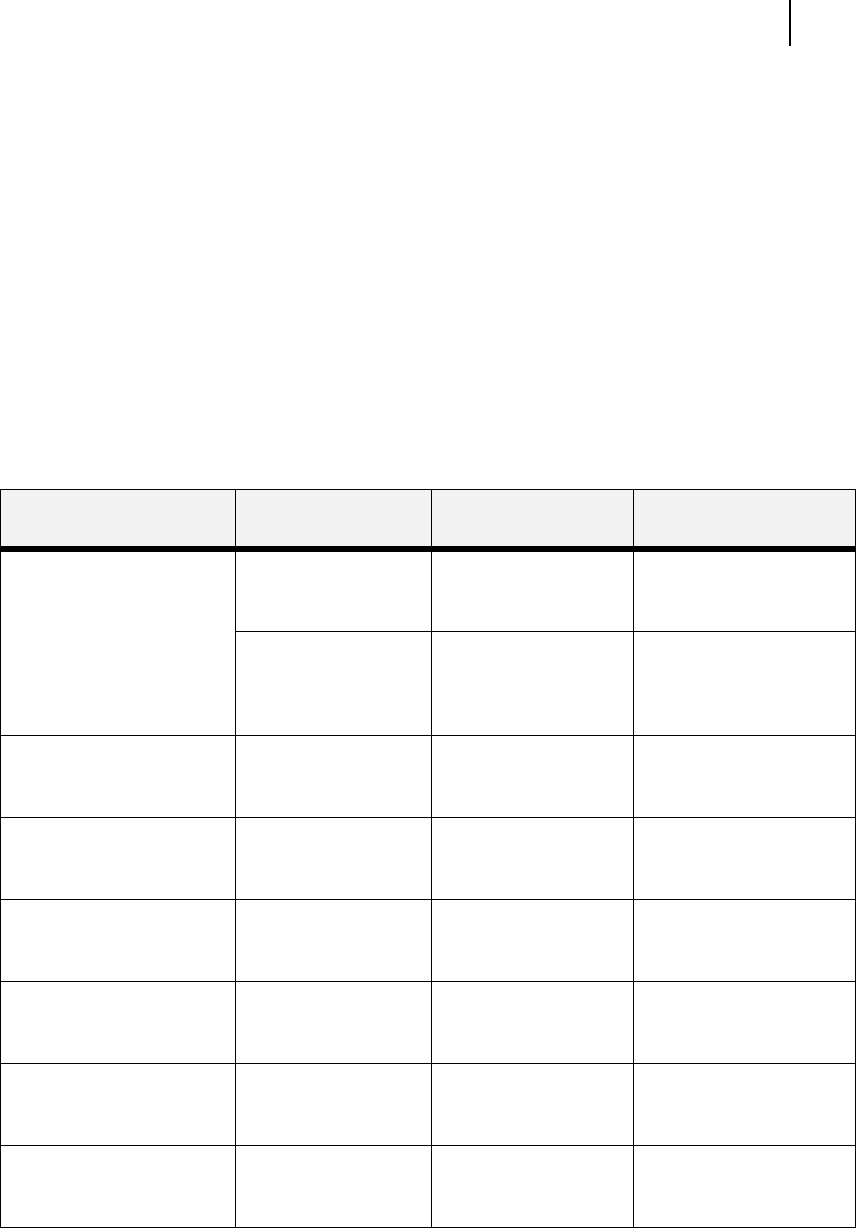
Mar 00 Genicom Publication No. GEG-99054
microLaser 210 User Guide 7-17
Solving 550 Sheet Feeder Problems
■
If the paper feeder is inoperative after installation, refer to “Installation Problems” on page
7-17 and complete the recommended procedure.
■
If the printer control panel displays an error message or an error code, refer to “Interpreting
Paper Feeder Error Messages” on page 7-17.
■
If you have a paper feeder problem but the printer control panel does not display an error
message or error code, refer to “Correcting Miscellaneous Paper Feeder Problems” on page
7-19 and follow the directions for correcting that problem.
Interpreting Paper Feeder Error Messages
The printer control panel displays error messages when there is a problem with the printer or any of
the optional paper-handling components. The following table lists all of the error messages associ-
ated with the 550 sheet paper feeder, the possible cause of the error, and the action to take to correct
the problem. If the control panel shows an error message that concerns another part of the printer,
refer to Chapter 5: Troubleshooting for a complete list of all warning and error messages.
Installation Problems
Simple oversights during installation may cause problems when you first use the paper feeder. If the
paper feeder is inoperative after you have installed it, use the following procedure to check several
possible causes.
Error or Warning
MessageLine1
Error or Warning
MessageLine2
Possible Cause Action
(Warning message, printer
continues operating and line
1 shows printer status.)
Paper Out Tray 2
(applies to first paper
feeder if installed)
There is no paper in
tray 2.
Add paper to the tray.
Paper Out Tray 3
(applies to second
paper feeder if
installed)
There is no paper in
tray 3.
Add paper to the tray.
TRAY 2 MISSING
(applies to first paper
feeder if installed)
Insert Tray Tray 2 is not installed. Install the tray.
TRAY 3 MISSING
(applies to second paper
feeder if installed)
Insert Tray Tray 3 is not installed. Install the tray.
E2-1 JAM MISFEED Remove paper There is a misfeed jam
nearthesourcepaper
tray.
Remove the jammed
paper from the source
tray.
LOAD PAPER TRAY2
(applies to first paper
feeder if installed)
Paper Size/
Paper Type
Tray 2 is empty. Load paper into the tray.
LOAD PAPER TRAY3
(applies to second paper
feeder if installed)
Paper Size/
Paper Type
Tray 3 is empty. Load paper into the tray.
OPTION TRAY FAIL
Call Service
Turn printer off then on. If
problem persists, call your
service provider.