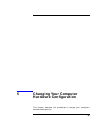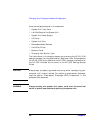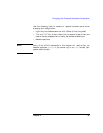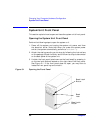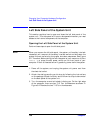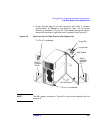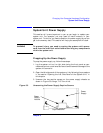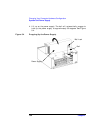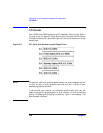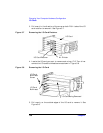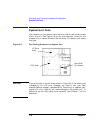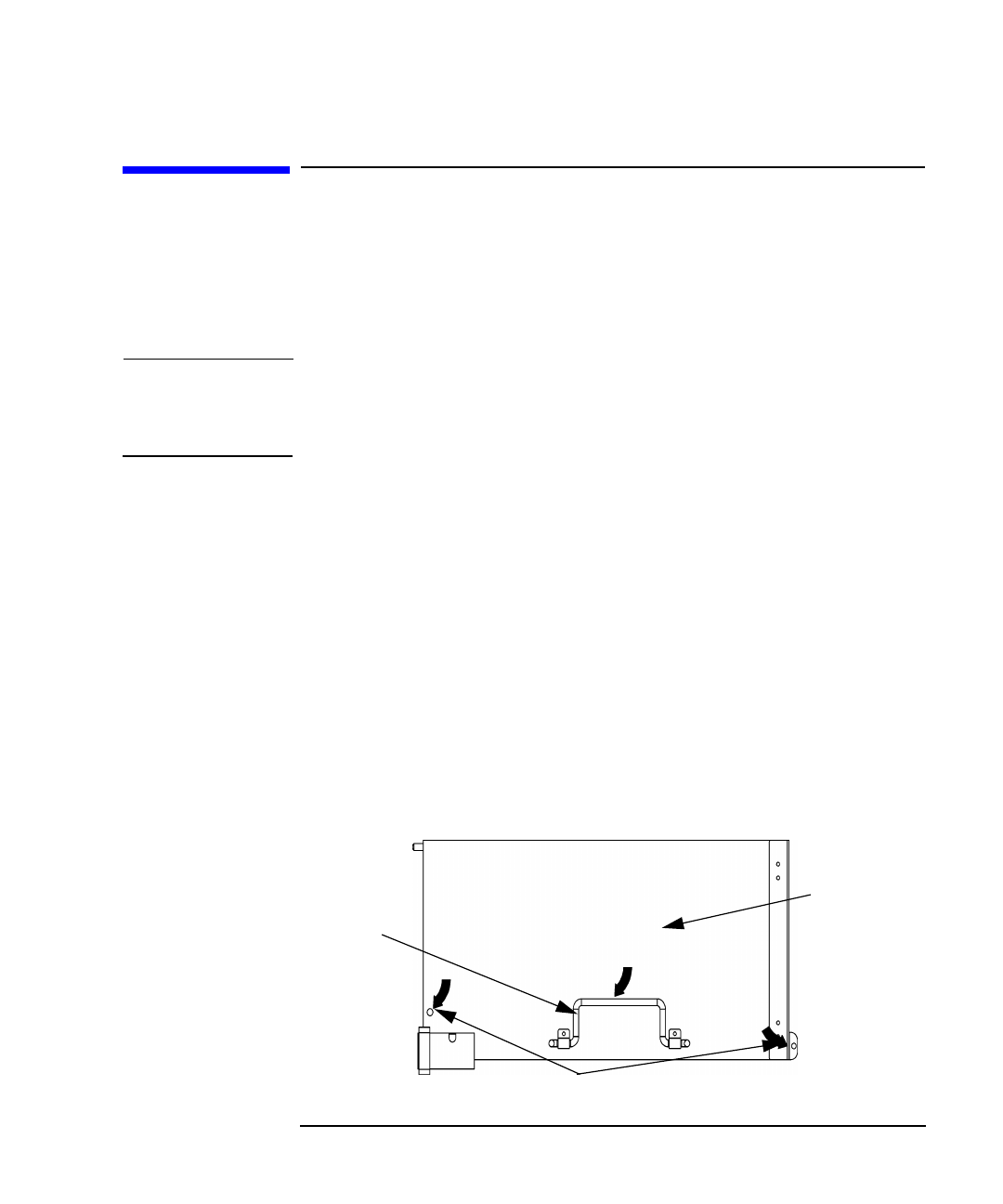
Chapter 5 103
Changing Your Computer Hardware Configuration
System Unit Power Supply
System Unit Power Supply
This section will prove important to you as you begin to update your
system unit. For example, you may need to install memory in your
system unit. To do this, you need to position the power supply so you can
get to the memory slots. This section will help you accomplish this task.
WARNING To prevent injury, you need to unplug the system unit’s power
cord from the electrical outlet before servicing any components
within the system unit.
Propping Up the Power Supply
To prop the power supply up, follow these steps:
1. Lay the system unit on its right side (using the front panel as your
reference) and on a cushioned surface to avoid cosmetic damage to the
system unit’s exterior.
2. Open the left side panel of the system unit by following the procedure
in the section “Opening the Left Side Panel of the System Unit” in
this chapter.
3. Unscrew the two captive screws on the power supply chassis as
shown in Figure 5-3 using a T-15 Torx driver.
Figure 5-3 Unscrewing the Power Supply Captive Screws
Power
Supply
Captive Screws
Power
Supply
Handle