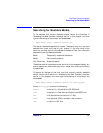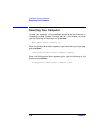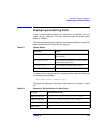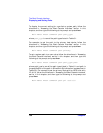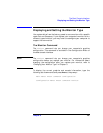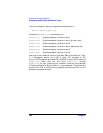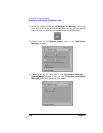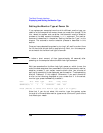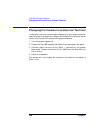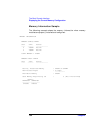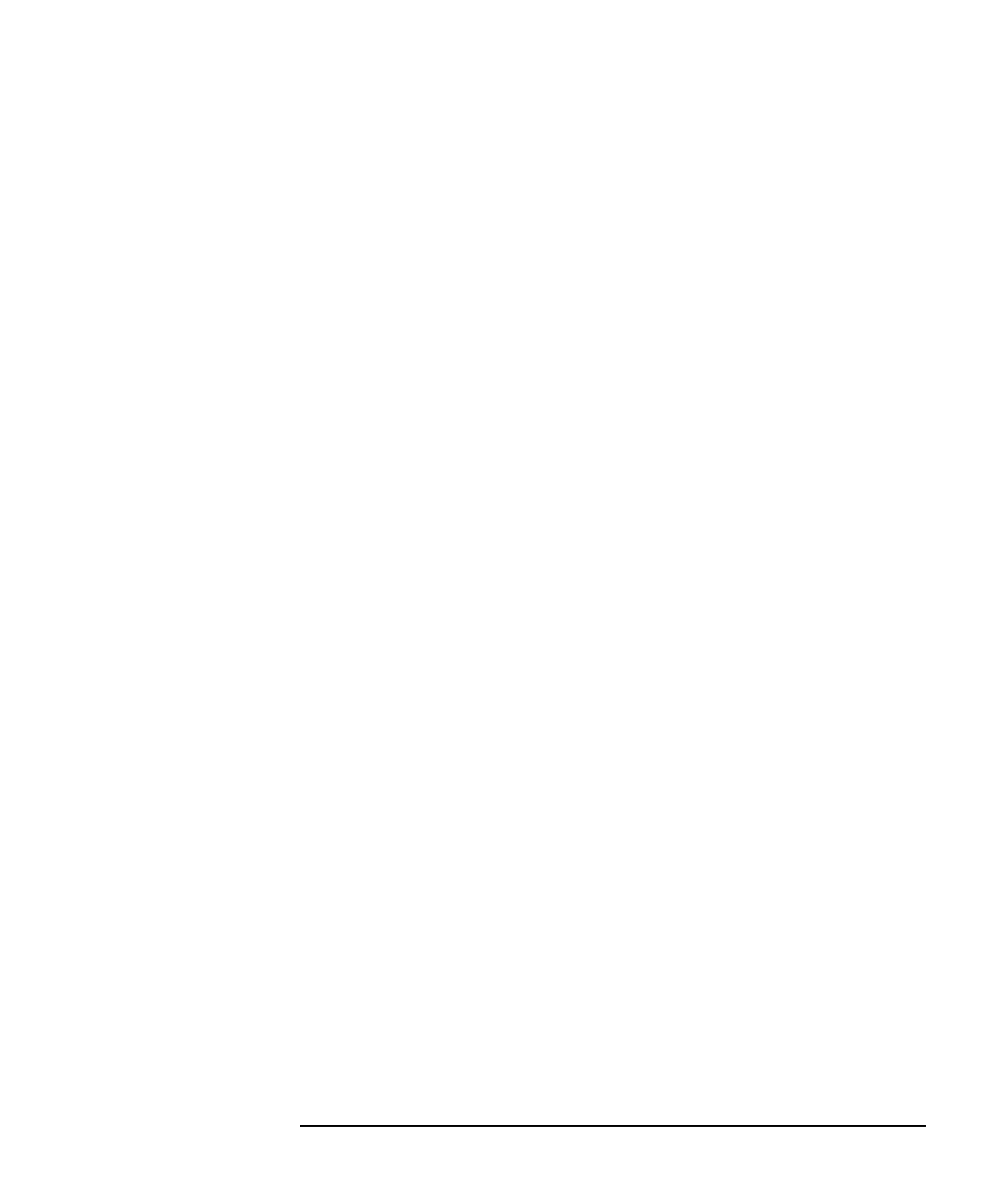
Chapter 6 185
The Boot Console Interface
Displaying and Setting the Monitor Type
To set the monitor type for GRAPHICS(2) to monitor type 1, type the
following at the command prompt and press Enter:
Configuration Menu: Enter command> monitor graphics(2) 1
This will take effect on the next reboot or reset of the system.
MONITOR INFORMATION
Path Slot Head HPA Resolution Freq Type Class
---------- --- --- ------- ---------- ---- --- ---
GRAPHICS(2) 2 1 fffa000000 1280x1024 75Hz 1 PCI
Configuration Menu: Enter command>
The boot console displays a message that tells you that your new monitor
selection will take effect the next time you reboot your system. The boot
console also displays the new monitor information.
Trying to change the monitor type to a number not listed for that
graphics device fails and gives you the following warning message:
Value of monitor type n out of range (
n
-
nn
)
Trying to change the monitor type on an empty slot fails and gives you
the following warning message:
No such graphics card.
Setting the Monitor Type with SAM
The System Administration Manager (SAM) allows you to change the
monitor type after the HP-UX 10.20 operating system and the
Workstation Additional Core Enhancements for HP-UX 10.20 (June
1999) release have been installed and running on your system unit. This
section provides a brief explanation on how to set the monitor type using
SAM. Note that you will need to be logged in as root to run SAM.
Here are the steps for setting your monitor type with SAM:
1. Log in as root.