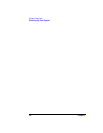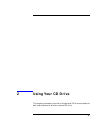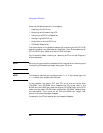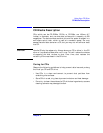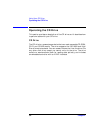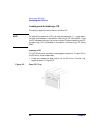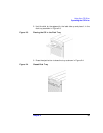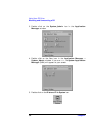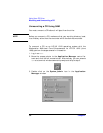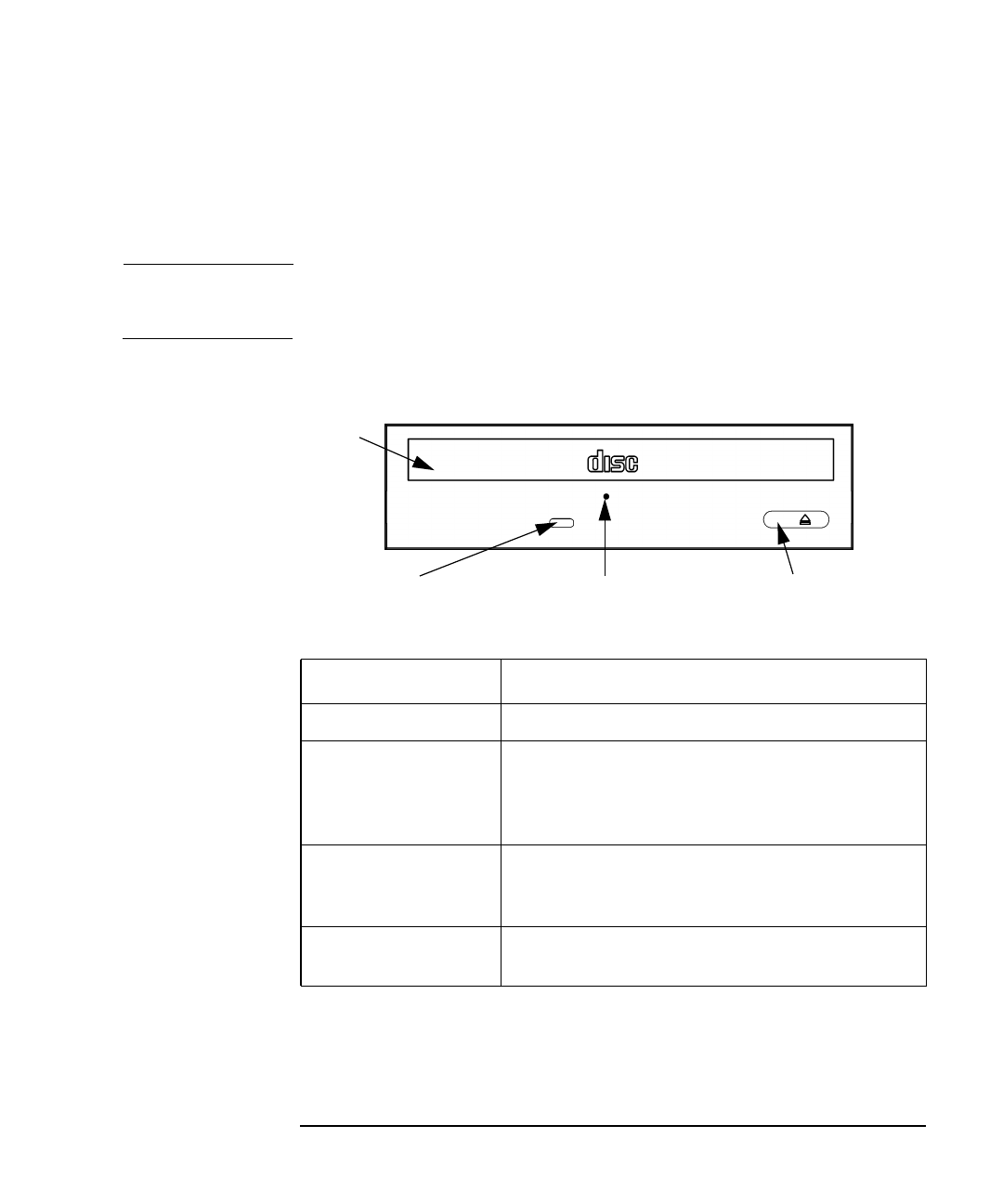
Chapter 2 51
Using Your CD Drive
Operating the CD Drive
Controls and Features
Figure 2-1 and Table 2-1 describe the operating controls and features of
the CD drive.
NOTE The exact positioning of CD Drive controls/features may vary depending
on the model of the device.
Figure 2-1 CD Drive Controls and Features
Note that there is neither a volume control nor a headphone jack on the
front of the CD drive. To listen to an audio CD, use the headphone jack
on the rear panel, and control the sound volume via software called
“xmcd” (for details, see “Audio Control for the CD Drive” on page 63).
Table 2-1 CD Drive Operating Controls and Features
Control/Feature Purpose
Busy Indicator The Busy Indicator blinks during a data transfer.
Eject Button The Eject Button when pressed opens the Disk Tray
for removal or insertion of a disk. When the drive is in
use, you must press the eject button for more than one
second to open the Disk Tray.
Emergency Eject You can open the Disk Tray when the computer does
not have power by inserting the end of a paper clip
into this opening.
Disk Tray The Disk Tray holds the CD. This style of CD drive
does not use a disk caddy.
Busy Indicator
Eject Button
Emergency Eject
Disk
Tray