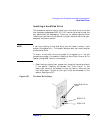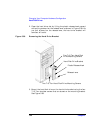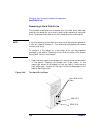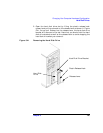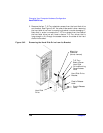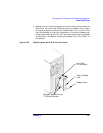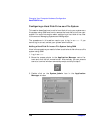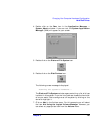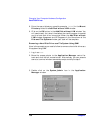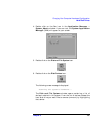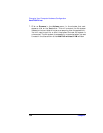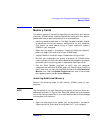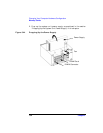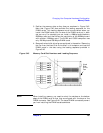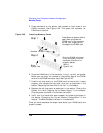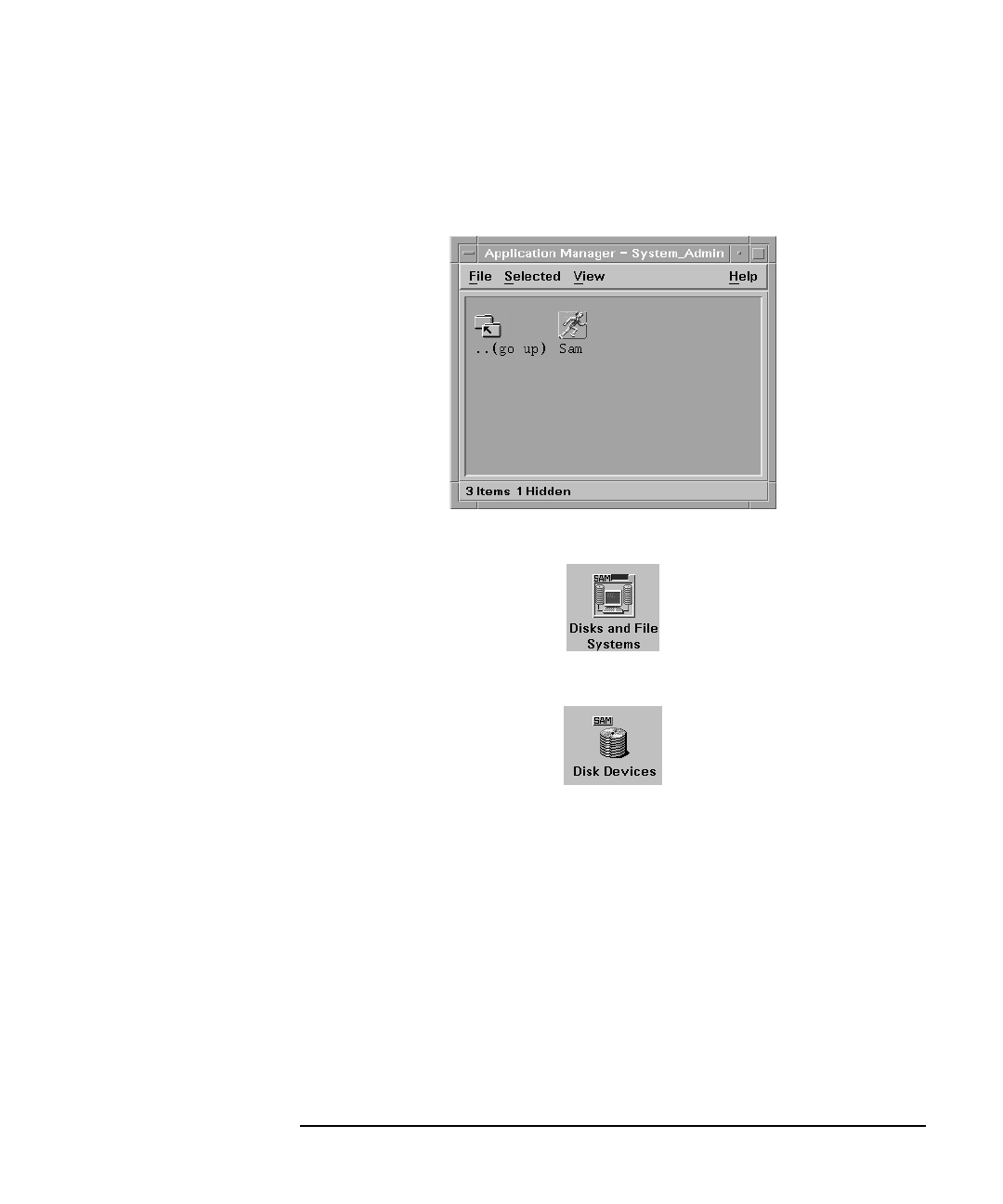
Chapter 5 149
Changing Your Computer Hardware Configuration
Hard Disk Drives
4. Double click on the Sam icon in the Application Manager --
System_Admin window. If you are root, the System Application
Manager (SAM) will appear on your screen.
5. Double click on the Disk and File System icon.
6. Double click on the Disk Devices icon.
The following screen message is displayed:
Scanning the system’s hardware...
The Disk and File Systems window opens containing a list of drives
installed in this system. From the list of devices, choose the hard disk
drive you would like to configure as a file system by clicking on the
device to highlight it.
7. Click on Add in the Actions menu. For this example you will select
the item Not Using the Logical Volume Manager. However, you
can select any appropriate item from the Actions menu.