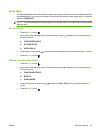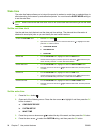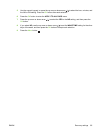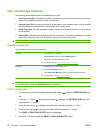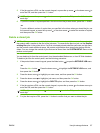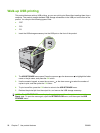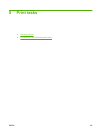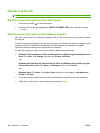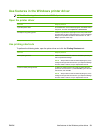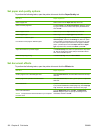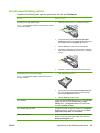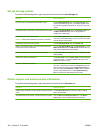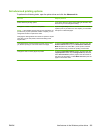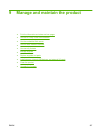Cancel a print job
NOTE: It can take some time for all printing to clear after you have canceled a print job.
Stop the current print job from the control panel
1. Press the stop button on the control panel.
2. Press the down arrow
to highlight the CANCEL CURRENT JOB option, and then press the
OK button.
Stop the current print job from the software program
When you send the print job, a dialog box appears briefly on the screen, giving you the option to cancel
the print job.
If several requests have been sent to the product through your software, they might be waiting in a print
queue (for example, in Windows Print Manager). See the software documentation for specific
instructions about canceling a print request from the computer.
If a print job is waiting in a print queue or print spooler, delete the print job there.
1. Windows XP, Windows Server 2003, and Windows Server 2008 (using the default Start menu
view): Click Start, click Settings, and then click Printers and Faxes.
-or-
Windows 2000, Windows XP, Windows Server 2003, and Windows Server 2008 (using the
Classic Start menu view): Click Start, click Settings, and then click Printers.
-or-
Windows Vista: Click Start, click Control Panel, and then in the category for Hardware and
Sound click Printer.
2. In the list of printers, double-click the name of this product to open the print queue or spooler.
3. Select the print job that you want to cancel, and then press Delete.
100 Chapter 8 Print tasks ENWW