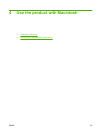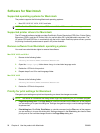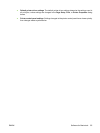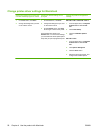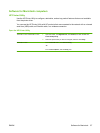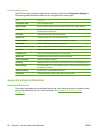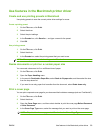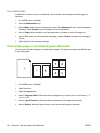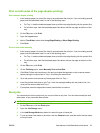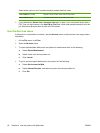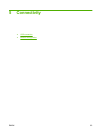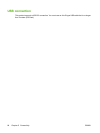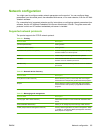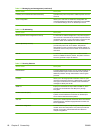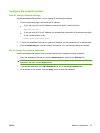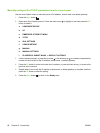Print on both sides of the page (duplex printing)
Use automatic duplex printing
1. Insert enough paper into one of the trays to accommodate the print job. If you are loading special
paper such as letterhead, load it in one of the following ways:
●
For Tray 1, load the letterhead paper face-up with the top edge feeding into the product first.
●
For all other trays, load the letterhead paper face-down with the top edge at the front of the
tray.
2. On the File menu, click Print.
3. Open the Layout menu.
4. Next to Two-Sided, select either Long-Edge Binding or Short-Edge Binding.
5. Click Print.
Print on both sides manually
1. Insert enough paper into one of the trays to accommodate the print job. If you are loading special
paper such as letterhead, load it in one of the following ways:
●
For Tray 1, load the letterhead paper face-up with the top edge feeding into the product first.
●
For all other trays, load the letterhead paper face-down with the top edge at the front of the
tray.
2. On the File menu, click Print.
3. On the Finishing menu, select Manually Print on 2nd Side.
4. Click Print. Follow the instructions in the pop-up window that appears on the computer screen
before placing the output stack in Tray 1 for printing the second half.
5. Go to the product, and remove any blank paper that is in Tray 1.
6. Insert the printed stack face-up into Tray 1 with the top edge feeding into the product first. You
must print the second side from Tray 1.
7. If prompted, press the appropriate control-panel button to continue.
Store jobs
You can store jobs on the product so you can print them at any time. You can share stored jobs with
other users, or you can make them private.
NOTE: For more information about job storage features, see Use job-storage features on page 96.
1. On the File menu, click the Print option.
2. Open the Job Storage menu.
3. In the Job Storage Mode drop-down list, select the type of stored job.
4. To use a custom user name or job name, click the Custom button, and then enter the user name
or the job name.
ENWW Use features in the Macintosh printer driver 61