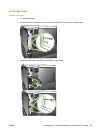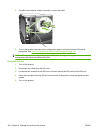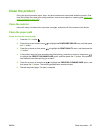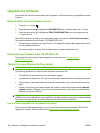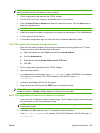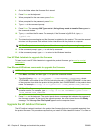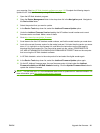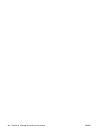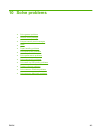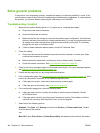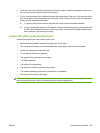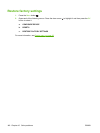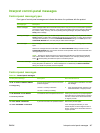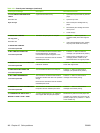your computer. See Use HP Web Jetadmin software on page 116. Complete the following steps to
update the HP Jetdirect firmware by using HP Web Jetadmin.
1. Open the HP Web Jetadmin program.
2. Open the Device Management folder in the drop-down list in the Navigation panel. Navigate to
the Device Lists folder.
3. Select the product that you want to update.
4. In the Device Tools drop-down list, select the Jetdirect Firmware Update option.
5. Under the Jetdirect Firmware Version heading the HP Jetdirect model number and current
firmware version are listed. Make a note of these.
6. Go to
http://www.hp.com/go/wja_firmware.
7. Scroll down to the list of HP Jetdirect model numbers, and find the model number you wrote down.
8. Look at the current firmware version for the model, and see if it is later than the version you wrote
down. If it is, right-click on the firmware link, and follow the instructions on the Web page to
download the new firmware file. The file must be saved into the <drive>:\PROGRAM FILES
\HP WEB JETADMIN\DOC\PLUGINS\HPWJA\FIRMWARE\JETDIRECT folder on the computer
that is running the HP Web Jetadmin software.
9. In HP Web Jetadmin, return to the main product list and select the digital sender again.
10. In the Device Tools drop-down list, select the Jetdirect Firmware Update option again.
11. On the HP Jetdirect firmware page, the new firmware version is listed under the Jetdirect
Firmware Available on HP Web Jetadmin heading. Click the Update Firmware Now button to
update the Jetdirect firmware.
NOTE: You can also use FTP or the embedded Web Server to update the HP Jetdirect firmware. For
more information, go to
http://www.hp.com/go/wja_firmware.
ENWW Upgrade the firmware 141