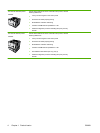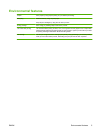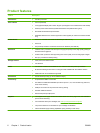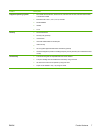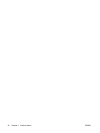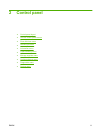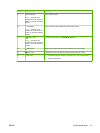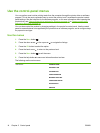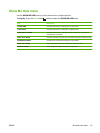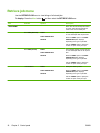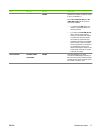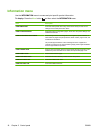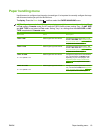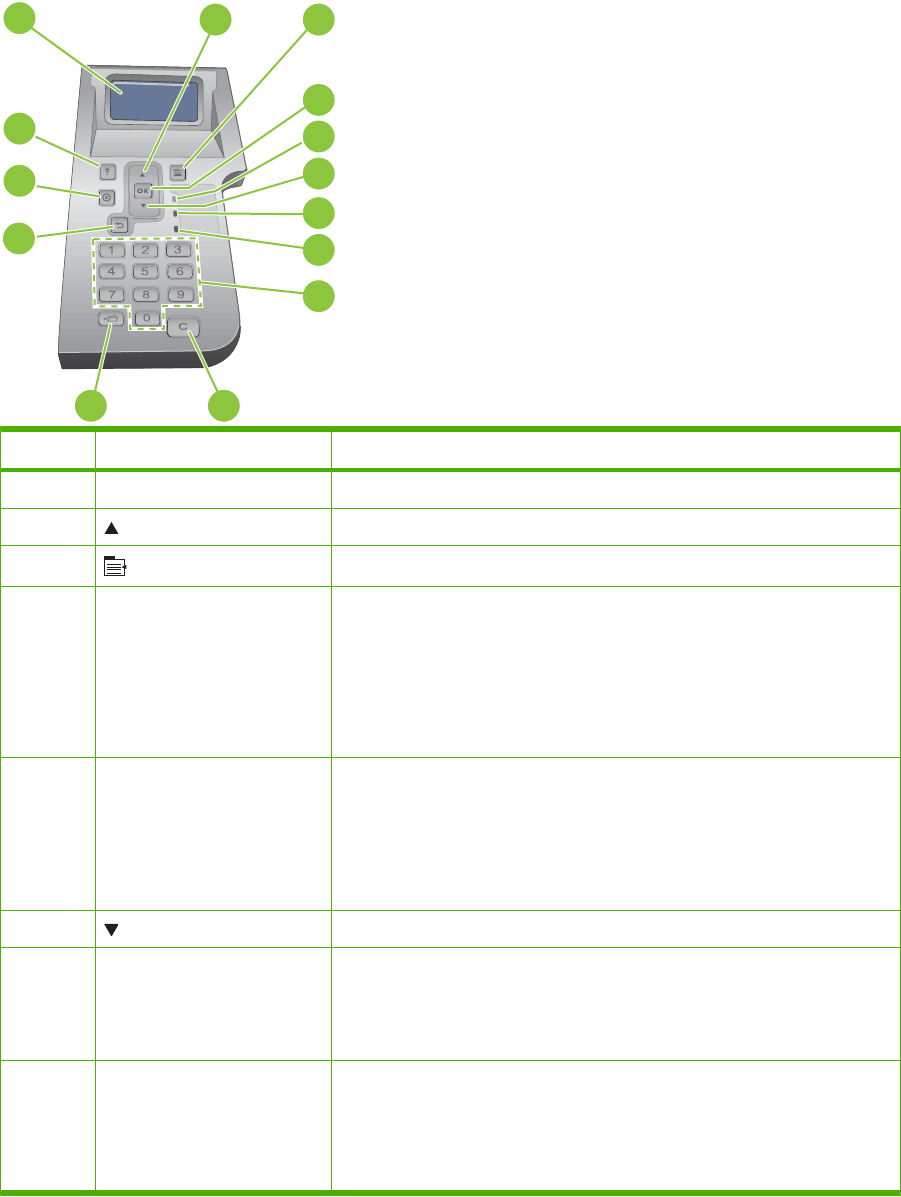
Control-panel layout
Use the control panel to obtain product and job status information and to configure the product.
1
2
3
4
5
6
7
8
11
9
10
14
13
12
Number Button or light Function
1 Control-panel display Shows status information, menus, help information, and error messages
2 Up arrow Navigates to the previous item in the list, or increases the value of numeric items
3
Menu button
Opens and closes the menus
4 OK button
●
Saves the selected value for an item
●
Performs the action that is associated with the item that is highlighted on
the control-panel display
●
Clears an error condition when the condition is clearable
●
Opens the menus when the product is in the Ready state
5 Ready light
●
On: The product is online and ready to accept data to print.
●
Off: The product cannot accept data because it is offline (paused) or has
experienced an error.
●
Blinking: The product is going offline. The product stops processing the
current job and expels all of the active pages from the paper path.
6 Down arrow Navigates to the next item in the list, or decreases the value of numeric items
7 Data light
●
On: The product has data to print, but is waiting to receive all of the data.
●
Off: The product has no data to print.
●
Blinking: The product is processing or printing the data.
8 Attention light
●
On: The product has experienced a problem. See the control-panel
display.
●
Off: The product is functioning without error.
●
Blinking: Action is required. See the control-panel display.
12 Chapter 2 Control panel ENWW