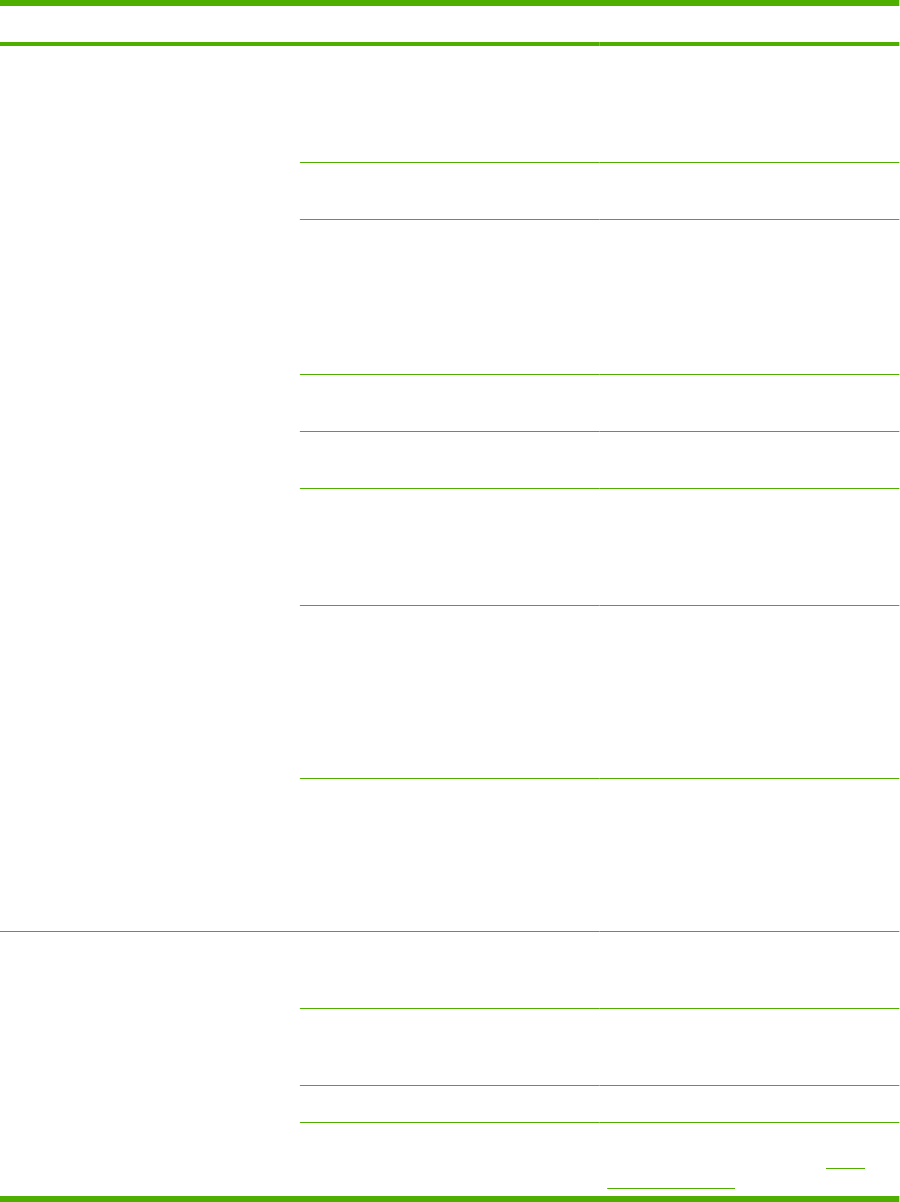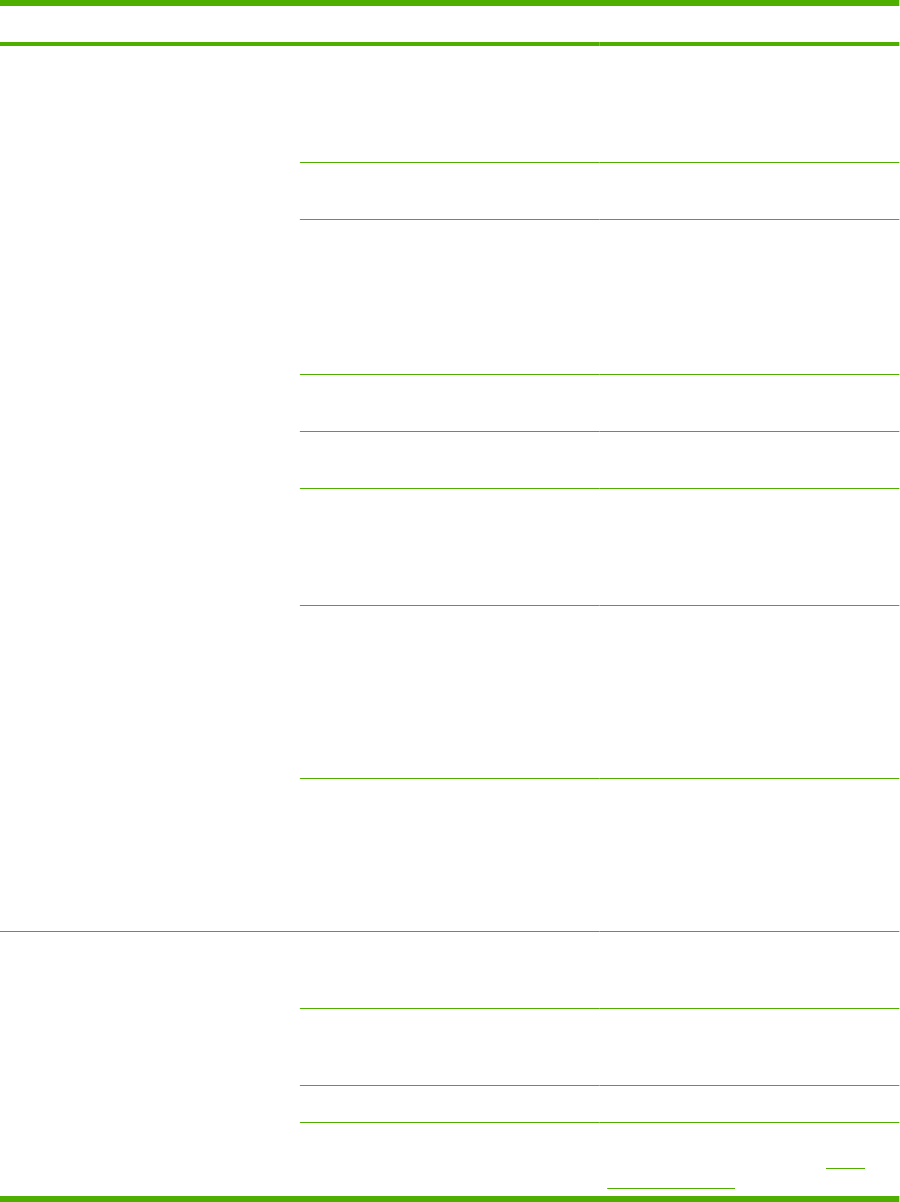
Solve walk-up USB printing problems
Problem Cause Solution
The USB STORAGE menu does not
open when you insert the USB
accessory.
The product does not support this type of
USB storage accessory or file system.
Save the files on a standard USB storage
accessory that uses File Allocation Table
(FAT) file systems. The product supports
FAT12, FAT16, and FAT32 USB storage
accessories.
The administrator might have disabled
USB printing for this product.
Print the job from a computer that is
connected to the product.
Too many USB storage accessories are
connected to the product.
Remove USB storage accessories until
the message goes away, and then
remove and reinsert the USB storage
accessory from which you want to print.
This product supports up to four USB
storage accessories.
Another menu is already open. Close the open menu, and then reinsert
the USB storage accessory.
More than 1 minute has passed since
you inserted the USB storage accessory.
The menu stays open for 1 minute.
Reinsert the USB storage accessory.
The USB storage accessory has multiple
partitions. (Some USB storage
accessory manufacturers install
software on the accessory that creates
partitions, similar to a CD.)
Reformat the USB storage accessory to
remove the partitions, or use a different
USB storage accessory.
The USB storage accessory requires too
much power.
1. Remove the USB storage
accessory.
2. Turn the product off and then on.
3. Use a USB storage accessory that
has its own power supply or that
requires less power.
The USB storage accessory is not
functioning correctly.
1. Remove the USB storage
accessory.
2. Turn the product off and then on.
3. Try printing from another USB
storage accessory.
The file does not print. You are printing a .PDF file, and the RAM
DISK feature is off.
Open the SYSTEM SETUP menu, and
set the RAM DISK feature to the AUTO
setting.
Another print job might be processing, or
you are printing a large file.
Check the Data light on the control panel.
If it is blinking, the product is processing
the job.
The trays might be empty. Make sure paper is in at least one tray.
The product might have a paper jam. Check the control-panel display for error
messages. Clear the jam. See
Clear
jams on page 163.
ENWW Solve walk-up USB printing problems 191