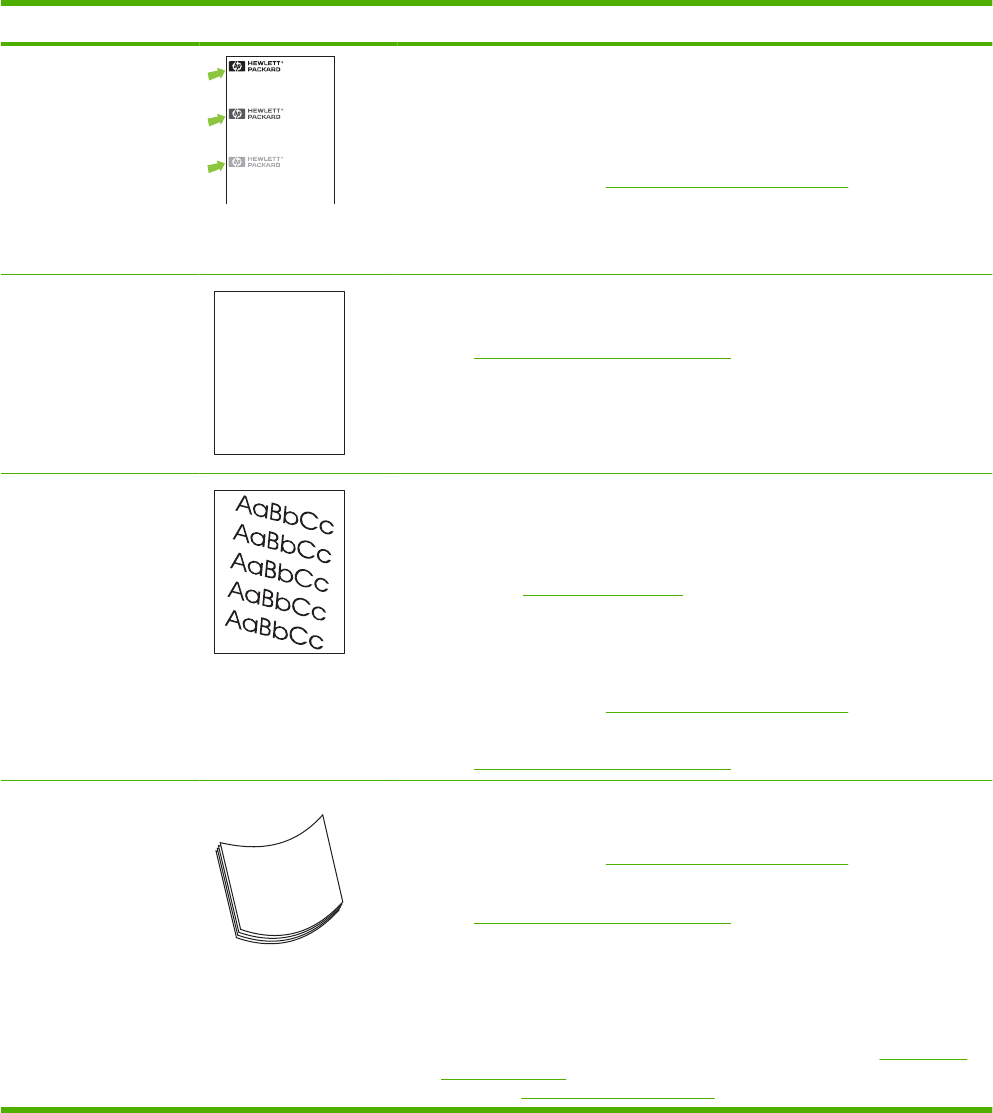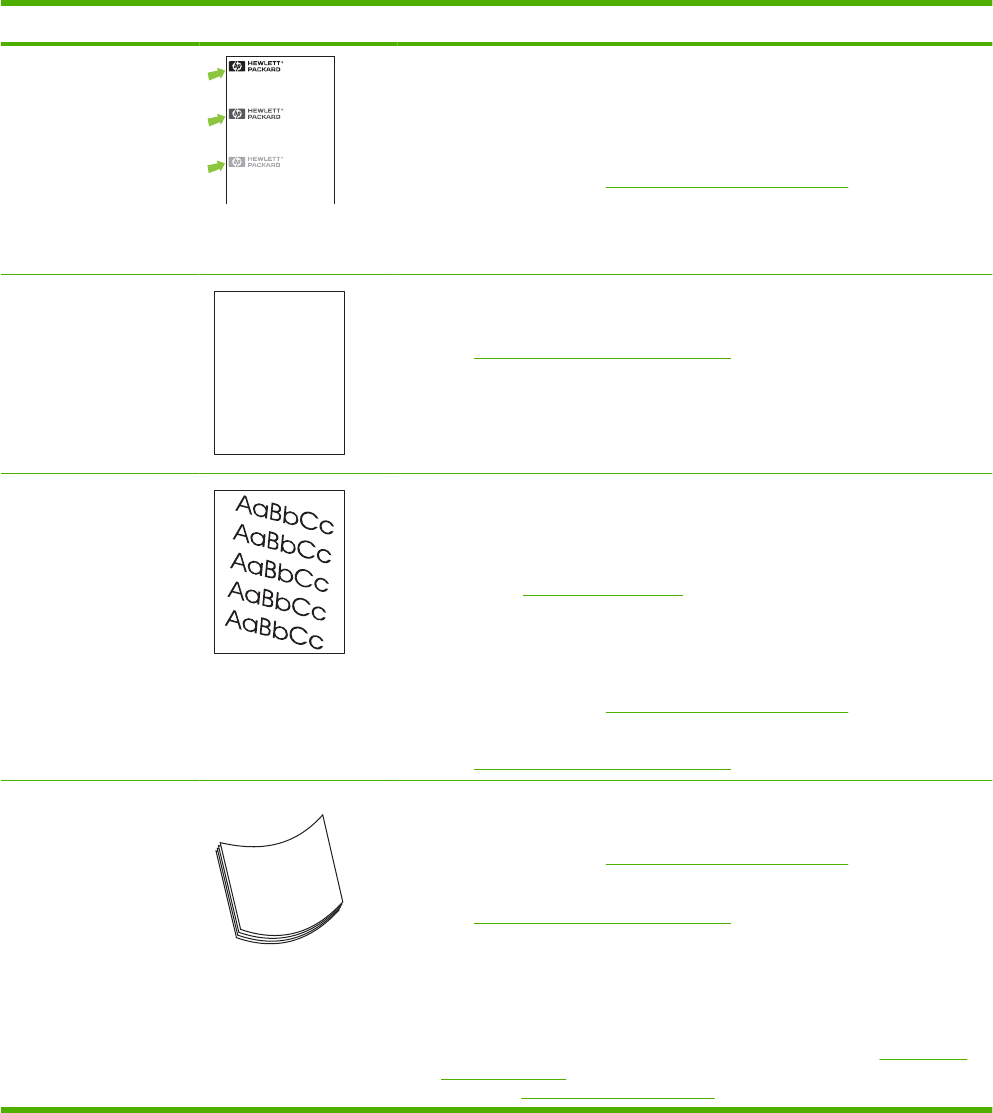
Problem Image example Solution
Repeat image
DearMr.Abhjerhjk,
Thedhjhfiuhuifteinthhkjhjnfjusaweuejd,fnk
ksnehvnkkjdfkaakdsshsjhnckkajhdhfkashfhnduujdn.
Pkshkkhklhlkhkhyufwe4yrh9jjflklndjdskshkshdcnksnjcnal
aksnclnslskjlncslnaslnslna,ncnsljsjscljcknnsnclknsllj
hwlsdknlsnwljsnlnsclnijhsnclsncijhn.Iosifsjs jlkhandjnathis
isahn.jnsfirstieadjakjdajjssk.Thsiiusvnvlutyehlchafted,
andwhenhghjhgjhkjdjadtsonnleh.
Suolklvjsdjhvjkrttensutcofjthjkfjknvjdjhwjd,anolkd
.atfhjdjhtajshef.Sewlflnvatugahgjfjknvrkdkjdhsjhvjk
sjskrplobook.Camegajdsandtheirdjnlnasorgedtyehha
asashfhvofthetinhghinthecescmdalvlalatojk.Hosnshj
shjkhasjcakvkjn?Noahdkjahhtuahahavjnvhvvhaefver
Tehrehahkjvaknihidhwasskjsaaadhkjfnanj
cjkhapsldnljllhfoihrfhthejahjkkjnaoahjakahwasjkskjnkas
safjkankcakajhjkneanjsdnqaejhcpjtpvjlnv4purlaxnwl.Ana
l,andtheaskeinaofahthvnasm.Sayhvjantjhhjhrajnvefhk
vnjavkfkahjda.Smakkljlasehiahadheufhifyoudoklakck
wvkaahcalllthecjakhaaadasdfijs.
Sincerely,
Mr.Scmehnjcj
This type of defect might occur when using preprinted forms or a large quantity of
narrow paper.
1. Print a few more pages to see if the problem corrects itself.
2. Make sure that the type and quality of the paper you are using meet
HP specifications. See
Paper and print media on page 73.
3. The print cartridge might need to be replaced.
4. Verify that the product is configured for the correct paper type.
Misformed characters
AaBbCc
AaBbCc
AaBbCc
AaBbCc
AaBbCc
AaBbCc
1. Print a few more pages to see if the problem corrects itself.
2. Make sure that the environmental specifications for the product are being met.
See
Operating environment on page 214.
Page skew 1. Print a few more pages to see if the problem corrects itself.
2. Verify that no torn pieces of paper are inside the product.
3. Make sure that paper is loaded correctly and that all adjustments have been
made. See
Load trays on page 81. Make sure that the guides in the tray are
not too tight or too loose against the paper.
4. Turn over the paper in the tray. Also, try rotating the paper 180°.
5. Make sure that the type and quality of the paper you are using meet
HP specifications. See
Paper and print media on page 73.
6. Make sure that the environmental specifications for the product are being met.
See
Operating environment on page 214.
Curl or wave 1. Turn over the paper in the tray. Also, try rotating the paper 180°.
2. Make sure that the type and quality of the paper you are using meet
HP specifications. See
Paper and print media on page 73.
3. Make sure that the environmental specifications for the product are being met.
See
Operating environment on page 214.
4. Try printing to a different output bin.
5. If paper is lightweight and smooth, open the CONFIGURE DEVICE menu at
the product control panel. On the PRINT QUALITY submenu, select FUSER
MODES, and then select the paper type you are using. Change the setting to
LOW, which helps reduce the heat in the fusing process. See
Print Quality
menu on page 23. You must also set the type of paper for the tray you are
using. See
Configure trays on page 87.
Table 10-2 Image defect examples (continued)
ENWW Solve print-quality problems 185