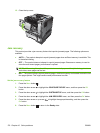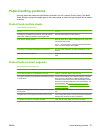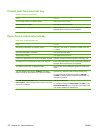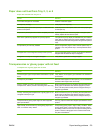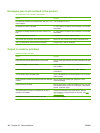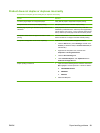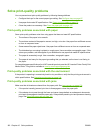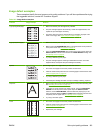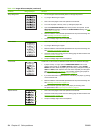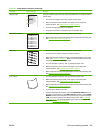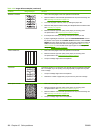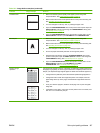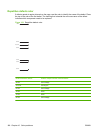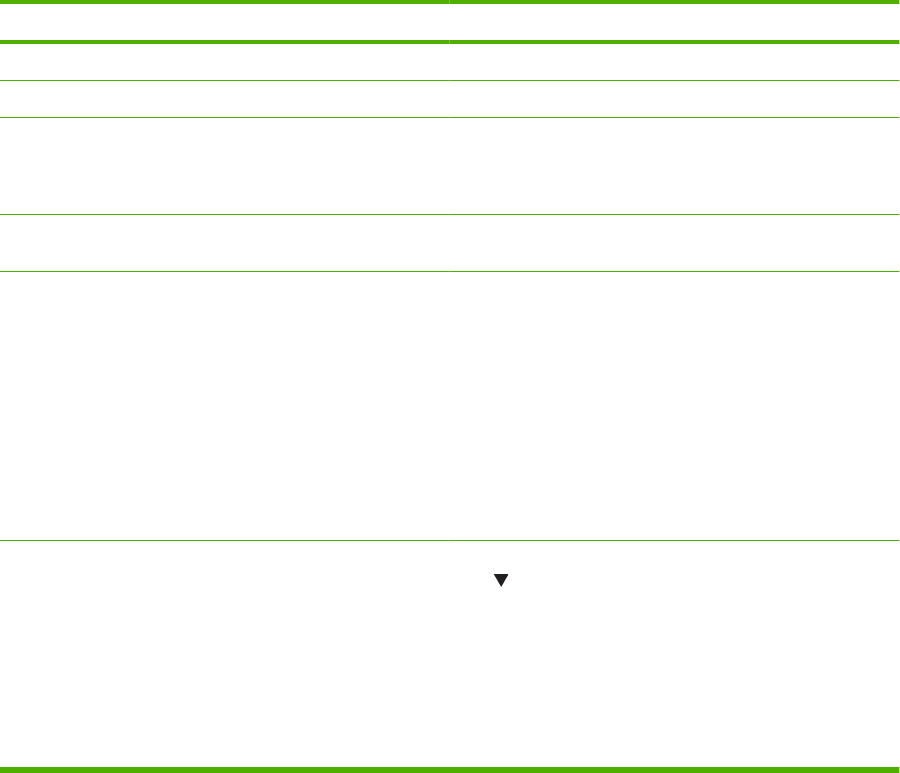
Product does not duplex or duplexes incorrectly
Product will not duplex (print 2-sided jobs) or duplexes incorrectly
Cause
Solution
You are trying to duplex on unsupported paper. Verify that the paper is supported for duplex printing.
The printer driver is not set up for duplex printing. Set up the printer driver to enable duplex printing.
The first page is printing on the back of preprinted forms or
letterhead.
Load preprinted forms and letterhead in Tray 1 with the
letterhead or printed side down, with the top of the page leading
into the product. For Trays 2, 3, and 4, load the paper printed
side up with the top of the page toward the front of the product.
The product model does not support automatic 2-sided
printing.
The HP LaserJet P3011, HP LaserJet P3015, and HP LaserJet
P3015n models do not support automatic 2-sided printing.
The product configuration is not set for duplexing. In Windows, run the automatic configuration feature:
1. Click the Start button, point to Settings, and then click
Printers (for Windows 2000) or Printers and Faxes (for
Windows XP).
2. Right-click the HP product icon, and then click
Properties or Printing Preferences.
3. Click the Device Settings tab.
4. Under Installable Options, click Update Now in the
Automatic Configuration list.
Duplex printing is turned off. 1. Open each of the following menus. Press the down arrow
to highlight it and then press the OK button to select it.
a. CONFIGURE DEVICE
b. PRINTING
c. DUPLEX
2. Select the ON option.
ENWW Paper-handling problems 181